


You can manage and monitor your solution through a variety of ways. The easiest way to monitor your solution is through the initial replication steps that appear on the MACHINE DASHBOARD tab of the newly added machineA physical or virtual computer., which displays a live list of replication action steps. You can monitor this list for successful replication or for any potential issues.
When you first add machines to your CloudEndure Disaster RecoveryThe CloudEndure solution that enables the recovery or continuation of vital technology infrastructure and systems in case of a crippling event. or MigrationThe CloudEndure solution that allows you to move data, applications, and other business elements from an onsite network or a cloud environment to another physical location or cloud environment. solution, you will see the following screen within the MACHINE DASHBOARD of each newly added machineA physical or virtual computer., displaying the list of actions that CloudEndure performs during the replication process.
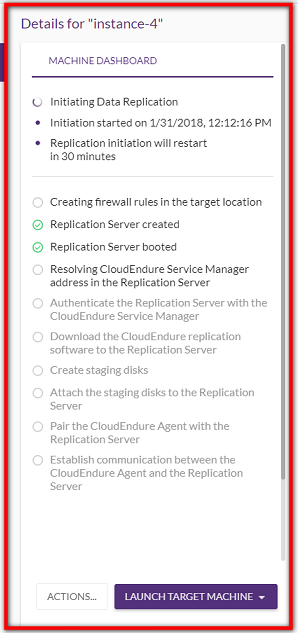
The list of replication actions is displayed in two cases:
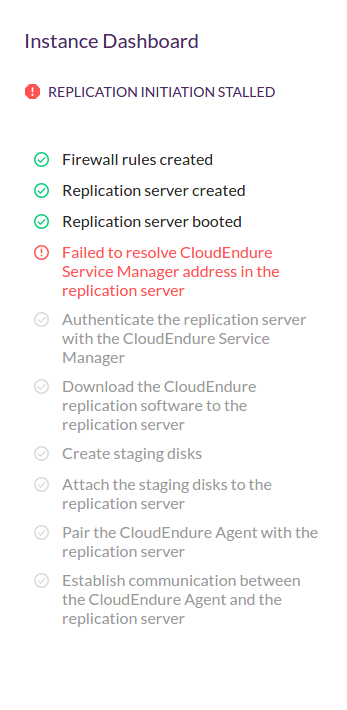
The replication steps are the following (the steps involved in the automatic creation of a Replication ServerThe CloudEndure Machine to which Staging Disks are attached and to which data is replicated; launched on the Target location. in the Staging AreaA part of the Target location; includes the Replication Servers’ subnet, IPs, and the Replication Servers and their disks., over TCP Port 1500)
Once communication is established between the AgentThe Agent is a software program that is installed on machines in the Source location that need to be migrated or replicated to the Target location. and the Replication ServerThe CloudEndure Machine to which Staging Disks are attached and to which data is replicated; launched on the Target location., Data ReplicationThe process of copying all data blocks from selected disks on a Source Machine to Staging Disks. begins. The following are the Data ReplicationThe process of copying all data blocks from selected disks on a Source Machine to Staging Disks. steps:
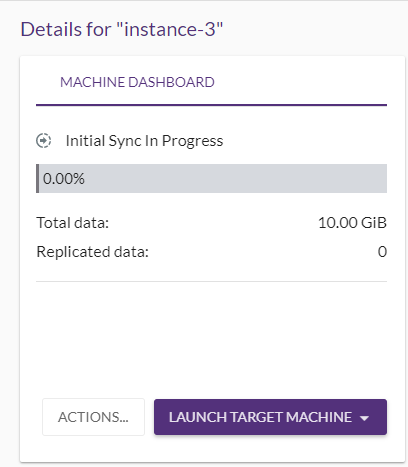

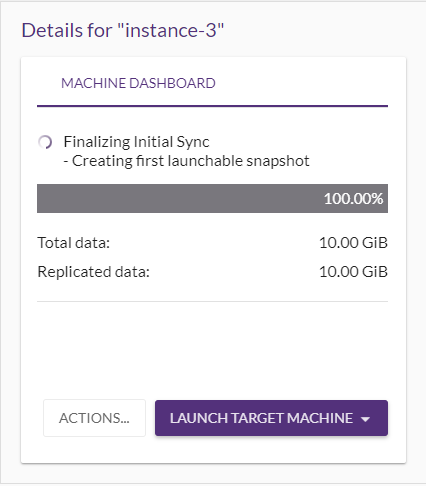
Once these steps are completed, the machineA physical or virtual computer. will be launchable and will show Continuous Data Protection (Disaster Recovery) or Continuous Data Replication (Migration) in its MACHINE DASHBOARD and under the DATA REPLICATION PROGRESS column on the Machines page. 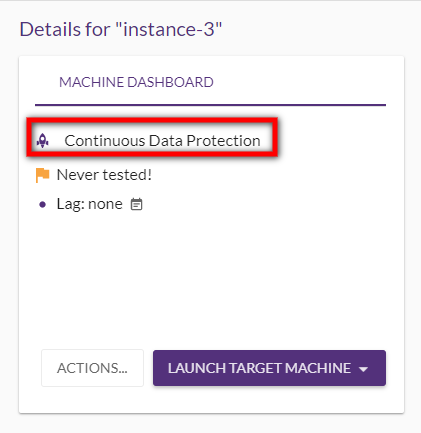
.png)
Important! The information provided in this section is for general Troubleshooting guidance only. The information is provided on "AS IS" basis, with no guarantee of completeness, accuracy or timeliness, and without warranty or representations of any kind, expressed or implied. In no event will CloudEndure and/or its subsidiaries and/or their employees or service providers be liable to you or anyone else for any decision made or action taken in reliance on the information provided above or for any direct, indirect, consequential, special or similar damages (including any kind of loss), even if advised of the possibility of such damages. CloudEndure is not responsible for the update, validation or support of troubleshooting information.
If one of the initial Data ReplicationThe process of copying all data blocks from selected disks on a Source Machine to Staging Disks. steps fails, an error message will appear, and the replication will become stalled. .png)
When replication is stalled and then resumed, the replication will be restarted regardless of the stage in which it failed. Once a stalled replication is resumed, all replication steps are repeated. When the failed step is performed successfully, the replication status changes. Replication is successful once all replication steps have been successfully performed without a stall.
The following troubleshooting articles provide solutions for each potentially failed step:
The replication speed depends on 4 key factors:
To test your uplink speed, you can use the iperf3 utility, for example, as follows:
sudo apt-get install iperf3Note: If you're using Red Hat/CentOS use yum install instead. The epel-release package may be required. In that case, see Method 2 here.
iperf3 -s -p 1500iperf3.exe -i 10 -c [linux server ip] -p 1500 -t 60 -P 1Here is a sample output: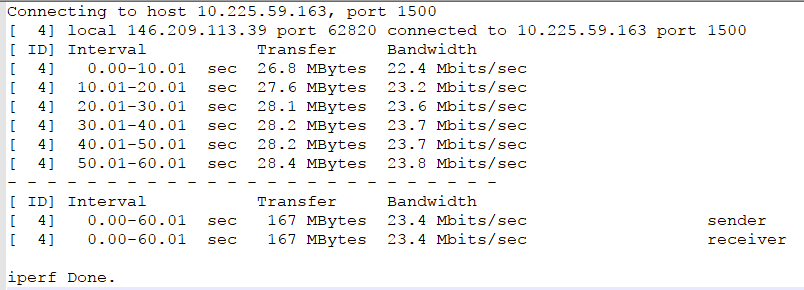
In this output, you can see that the uplink is 23.4Mbps which means that a 100GB (idle) server should be replicated in about 10 hours. You can use this calculator.
Note: If your server writes to disk an average of 20GB/day you need to take the following into account when calculating:
20GB/day --> ~2Mbps --> which leave us with only 21.4Mbps available for the initial 100GB.
©2020 COPYRIGHT CloudEndure - Terms of Service - Privacy Policy - AWS Vulnerability Reporting Guidelines - Report a Security Issue