

Following the successful launch of AWS DRS, as of September 29, 2025, CEDR is discontinued in all AWS Regions (except for AWS China Regions). Learn more about DRS EOL.
Registration to CloudEndure Disaster RecoveryThe CloudEndure solution that enables the recovery or continuation of vital technology infrastructure and systems in case of a crippling event. can be done through the AWS Marketplace.
On January 20, 2020, we launched a new CloudEndure Disaster Recovery to AWS ‘metered listing’ on AWS Marketplace. The new listing reduces our previous license price by ~80% and enables usage-based hourly billing, as opposed to the previous ‘contracts listing’ that required an upfront commitment to a specific contract term with predefined allocated license volume. The new ‘metered listing’ bills at an hourly rate of $0.028 / server / hour (= $20.16 / server / month) for any server registered with the CloudEndure Disaster RecoveryThe CloudEndure solution that enables the recovery or continuation of vital technology infrastructure and systems in case of a crippling event. console. The new ‘metered listing’ is independent of the current ‘contracts listing’ so existing subscribers can continue to use their contracts account in parallel to subscribing to a new metered account. Going forward, please refer to the marketplace listing page for up-to-date pricing as it is subject to change.
Up until 1/19/2020, customers using CloudEndure Disaster RecoveryThe CloudEndure solution that enables the recovery or continuation of vital technology infrastructure and systems in case of a crippling event. needed to sign a contract, starting from $99/server/month, committing upfront to a specific contract term and license volume. As of 1/20/2020, we have launched a new CloudEndure Disaster Recovery to AWS metering listing on AWS Marketplace (AWSMP) that offers usage-based billing at a rate of $0.028/server/hour (equals $20.16/server/month), about an 80% price reduction, without any term or license volume commitments.
The new metering product listing offers a ~80% savings vs. the monthly rate of the old contracts listing. In addition, it provides operational flexibility via usage-based hourly billing, vs. committing to a contract with a specific term and license volume.
In contrast to the old contracts listing that charged upfront at the time of contract subscription for the entire term and license volume, the new metering listing does not charge at the time of subscription. Instead, you are only billed once agentsThe Agent is a software program that is installed on machines in the Source location that need to be migrated or replicated to the Target location. are installed and registered in the console, on an hourly basis per each registered agentThe Agent is a software program that is installed on machines in the Source location that need to be migrated or replicated to the Target location.. Hourly billing resumes as long as agentsThe Agent is a software program that is installed on machines in the Source location that need to be migrated or replicated to the Target location. are registered in console.
Note: You will be billed for any machine that has the CloudEndure Agent installed, even if the machine is in a "stopped" state in the CloudEndure User Console.
No. The new metering listing is independent from any existing CloudEndure DRThe CloudEndure solution that enables the recovery or continuation of vital technology infrastructure and systems in case of a crippling event. account, whether it was previously registered via the AWSMP or manually outside of AWSMP. Your existing account will continue to operate independently of any newly registered metering account.
Subscribe to the new AWSMP metering ‘CloudEndure Disaster RecoveryThe CloudEndure solution that enables the recovery or continuation of vital technology infrastructure and systems in case of a crippling event. to AWS’ listing here.
You can continue to use your existing account through the end of your contract. You will not be able to renew your contract beyond its current end date, since the contract listing is now deprecated. Therefore, we recommend that you transition your usage to the new metering listing as soon as possible in order to take advantage of the greatly reduced billing and flexible hourly billing model. New customers should not subscribe to the old ‘(Deprecated) CloudEndure Disaster RecoveryThe CloudEndure solution that enables the recovery or continuation of vital technology infrastructure and systems in case of a crippling event.’ AWSMP contracts listing.
If your account was opened using the CloudEndure Disaster Recovery AWSMP contracts listing, we plan to have a support-assisted upgrade path available by 5/1/2020. The upgrade will maintain your account configuration and replicated data. If your account was opened via a different method outside of the ‘CloudEndure Disaster RecoveryThe CloudEndure solution that enables the recovery or continuation of vital technology infrastructure and systems in case of a crippling event., AWSMP contract, your account is not upgrade-compatible.
Yes. You can take advantage of the new listing benefits immediately by subscribing to the AWSMP metering listing using a separate email address from the one used to create your existing account. Next, you will need to reconfigure your new account, reinstall your agentsThe Agent is a software program that is installed on machines in the Source location that need to be migrated or replicated to the Target location. using the new metering account token, and restart data replication. Once replication is complete, cancel the old contract auto-renewal on your old contracts account, and remove the machines from your old CloudEndure account. CloudEndure will automatically clean up the old resources from your account. For further questions, you can open a ticket with AWS Premium Support.
Follow the same instructions above describing how to switch to the new metering listing without an upgrade path.
If you’d like to wait for the upgrade path availability, assuming that your account is upgrade-compatible, please submit a case with AWS Premium Support to enter the upgrade queue and you will be contacted with instructions once the upgrade path is available. Until then, you may continue to use your existing account under your current contract without disruption.
No. To prevent double billing, contact your account manager and request that a $0 private offer is extended to you before you subscribe to the new metering listing. Once you subscribe to the private offer, you will not be billed for usage in your new metering account until the expiry date of your original contract, after which pricing will revert to the public listing rate.
The old contracts listing is being deprecated and will be turned off for new subscribers and for future contract renewals of existing subscribers.
You can verify that you are billed for hourly usage associated with the new metering listing CloudEndure Disaster RecoveryThe CloudEndure solution that enables the recovery or continuation of vital technology infrastructure and systems in case of a crippling event. to AWS under your AWS billing page. If needed, contact AWS Premium Support for further questions.
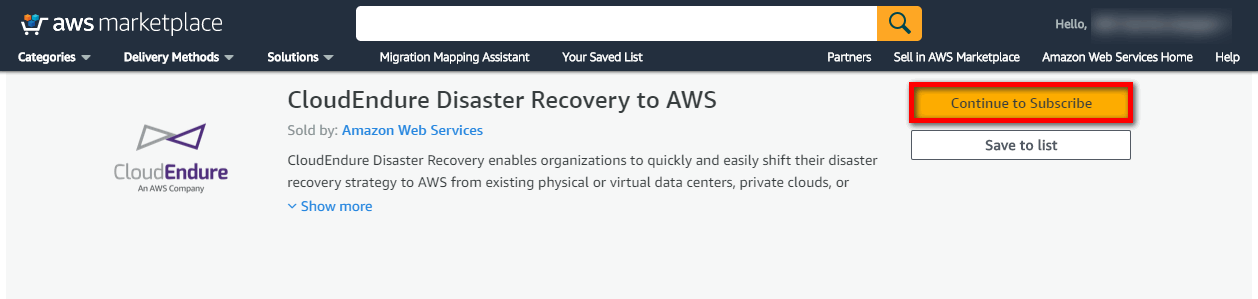
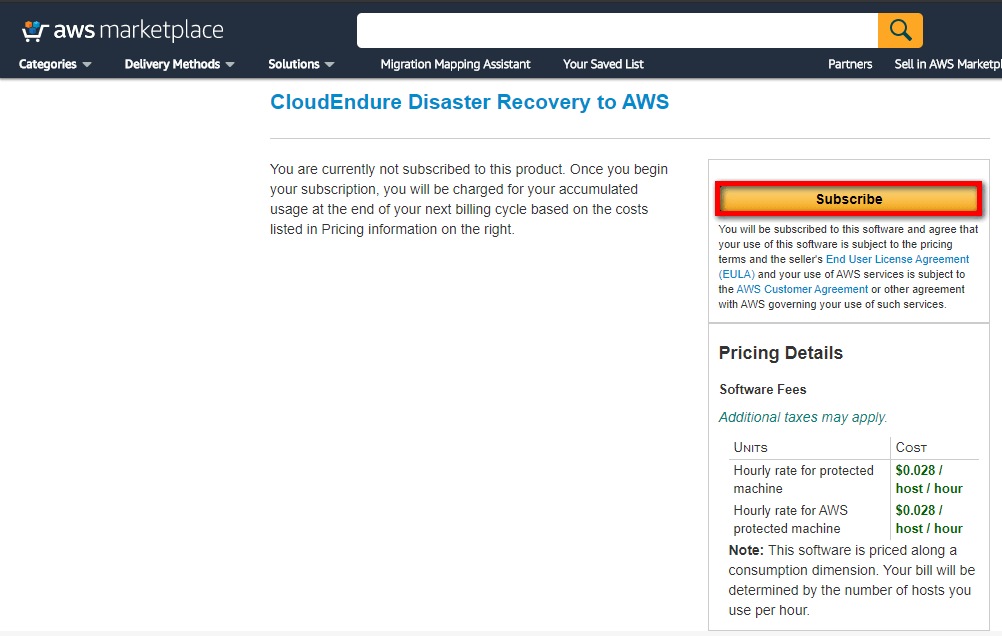
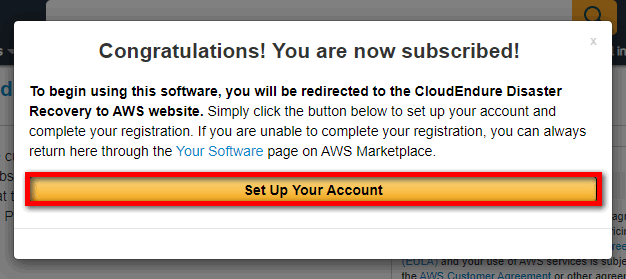
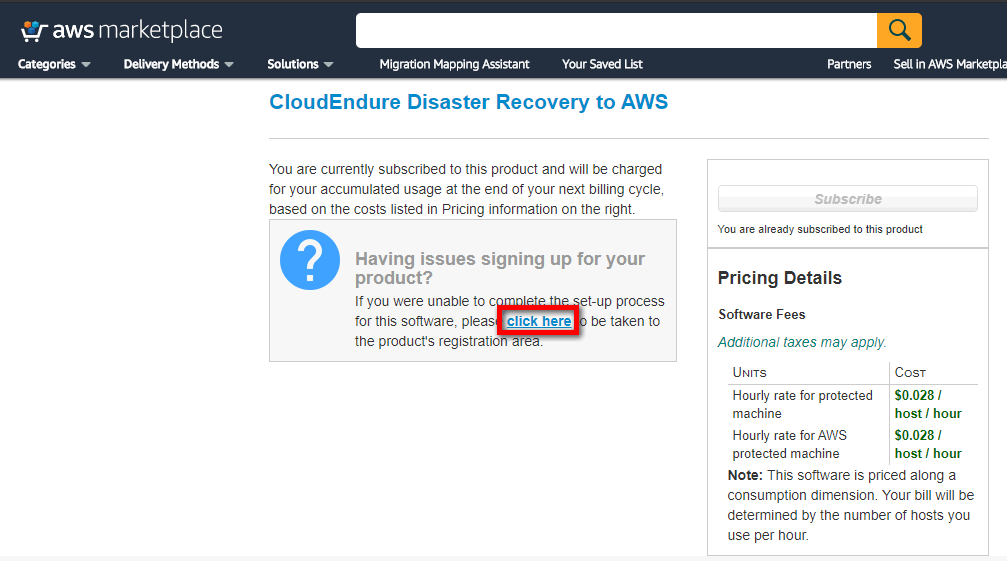
You will be redirected to the CloudEndure Create a CloudEndure Disaster Recovery Account page. Enter your email address, set and confirm your password, check the captcha box, and click Continue. 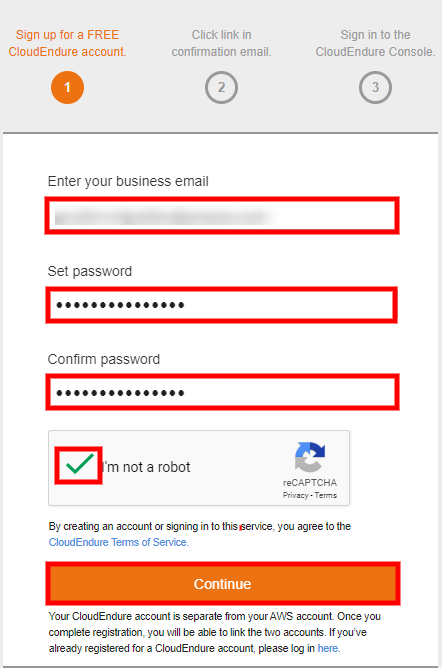
Note: This email will serve as your CloudEndure Account/Username.
Note: Your password must contain at least 8 characters and include at least one uppercase, one lowercase, one digit, and one special character.
Note: If you already have a CloudEndure Account, do not enter your existing Account email in this field. Enter a new email address to create the new Account.
Note: If you already have a CloudEndure subscription in the AWS Marketplace, you will not be able to create a new one. You will need to delete the old subscription prior to creating a new one.
You will receive an email confirming your registration. Click on the confirm your account request link to confirm the request.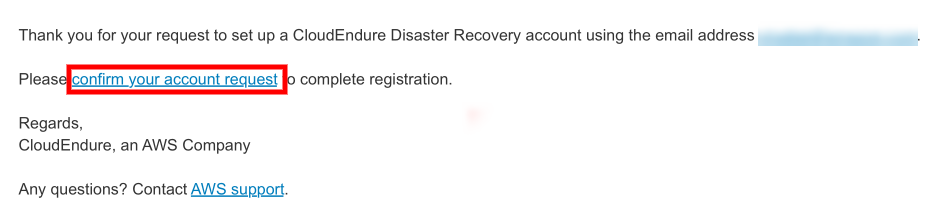
Note: If you did not receive a confirmation email, check the Junk/Spam folder of your personal or corporate email.
You AccountThe entity that signed up with CloudEndure. will now be activated. Click the Sign in to CloudEndure link to access the CloudEndure User ConsoleCloudEndure SaaS User Interface. A web-based UI for setting up, managing, and monitoring the Migration and Disaster Recovery solutions. or navigate to conosle.cloudendure.com.
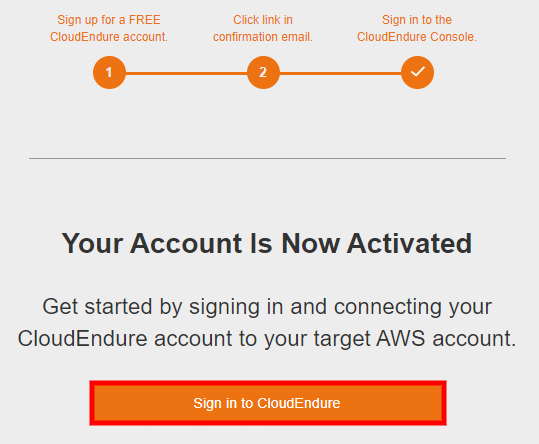
Important! From January 20th, 2020 and onward the contract subscription option will be depreciated. CloudEndure will still honor previous contract accounts and will work with each client individually to upgrade them to the metering accounts.
Customers can utilize the new metering listing immediately without an upgrade. This will require a manual account reconfiguration, AgentThe Agent is a software program that is installed on machines in the Source location that need to be migrated or replicated to the Target location. reinstall, and full data resyncWhen the initial synchronization was stopped before completion (due to a reboot, for example), the re-synchronization process compares the data on the Source and the Target to determine which data still needs to be replicate. Then, only the data that exists solely on the Source is copied to the Target.. Upgradeable customers may elect to wait for a support-assisted upgrade in order to avoid a manual re-installation process.
Important! You MUST disable all pop up blockers or enable the "allow always" option for the registration domain in your pop up blocker for the registration process to succeed.
To replicate machines to the AWS cloud from any SourceThe location of the Source machine; Currently either a specific Region or Other Infrastructure. platform, and add to them to a Disaster RecoveryThe CloudEndure solution that enables the recovery or continuation of vital technology infrastructure and systems in case of a crippling event. solution, you can register via the AWS Marketplace.
To register for a Disaster RecoveryThe CloudEndure solution that enables the recovery or continuation of vital technology infrastructure and systems in case of a crippling event. solution via the AWS Marketplace, you need an AWS account. If you already have an AWS account, you can use it to register to the CloudEndure Disaster RecoveryThe CloudEndure solution that enables the recovery or continuation of vital technology infrastructure and systems in case of a crippling event. solution. If you currently do not have an AWS account, the registration instructions below illustrate how to create a new AWS account.
The AWS Marketplace states the price for each license. One license enables one AgentThe Agent is a software program that is installed on machines in the Source location that need to be migrated or replicated to the Target location.. Each Source machineThe computer, physical or virtual machine that needs to be protected by replication (Disaster Recovery) or migrated (Migration) The CloudEndure Agent is installed on the Source machine. you want to replicate requires a single AgentThe Agent is a software program that is installed on machines in the Source location that need to be migrated or replicated to the Target location.. You can install as many AgentsThe Agent is a software program that is installed on machines in the Source location that need to be migrated or replicated to the Target location. as required by the number of SourceThe location of the Source machine; Currently either a specific Region or Other Infrastructure. machines you want to replicate.
Note: If you intend to apply the Disaster Recovery solution to a large number of machines, instead of purchasing licenses in the AWS Marketplace, should discuss your plans with a CloudEndure representative.

2.png)
1.png)
1.png)
Note: If you already have an AWS account, the Root user sign in page may appear:.png)
In this case, enter your AWS account password and click the Sign in button. Then, move to Step 3 below.

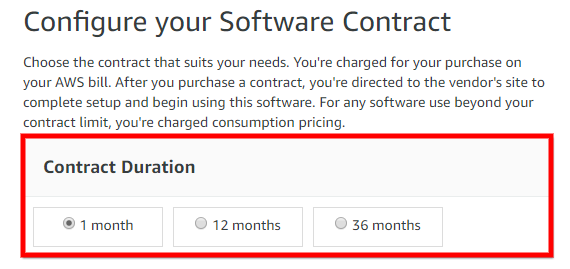
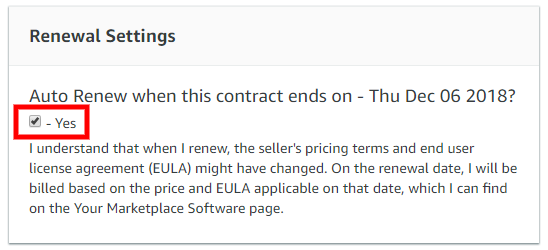
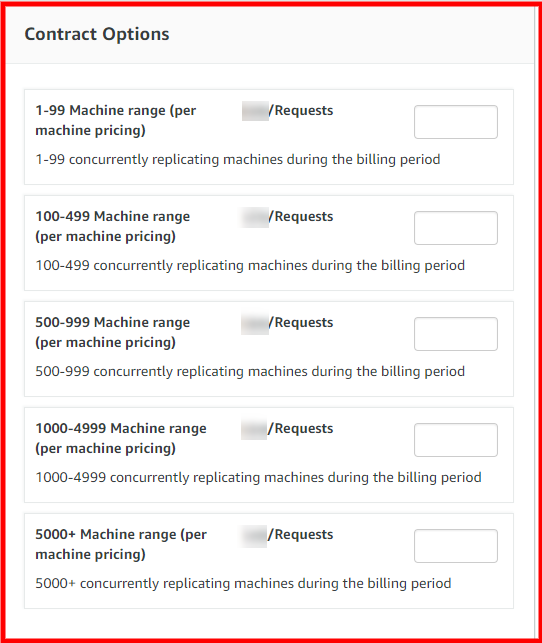
.png)
.png)
Note: If you entered the number of machines in the wrong Machine Range box, you will not be able to use the purchased licenses for applying the Disaster Recovery solution to your environment. However, you should be aware that once you create your contract, you will be billed by AWS for the number of licenses you entered until the end of your current contract period. Therefore, if you already created the contract, it is recommended that you perform the following:
1. Change your selection by entering the requested number of licenses in the appropriate Machine range box.
2. Click the MODIFY CURRENT CONTRACT button to apply your change. Once you modify the contract, your licenses will be activated.
.png)
.png)
Note: If you entered the number of machines in more than one Machine Range box, you will not be able to use the purchased licenses for applying the Disaster Recovery solution to your environment. However, you should be aware that once you create the contract, you will be billed by AWS for the number of licenses you entered until the end of your current contract period. Therefore, if you already created the contract, it is recommended that you perform the following:
1. Change your selection by entering the requested number of licenses in one Machine range box.
2. Click the MODIFY CURRENT CONTRACT button to apply your change. Once you modify the contract, your licenses will be activated.
If after making a purchase and you want to change the number of machines that will be replicated, follow these guidelines:
.png)
.png)
.png)
To keep using the Disaster RecoveryThe CloudEndure solution that enables the recovery or continuation of vital technology infrastructure and systems in case of a crippling event. solution, you need at least to match the number of your purchased licenses to the number of machines participating in the solution. To achieve this state, it is recommended that you do one or both of the following:
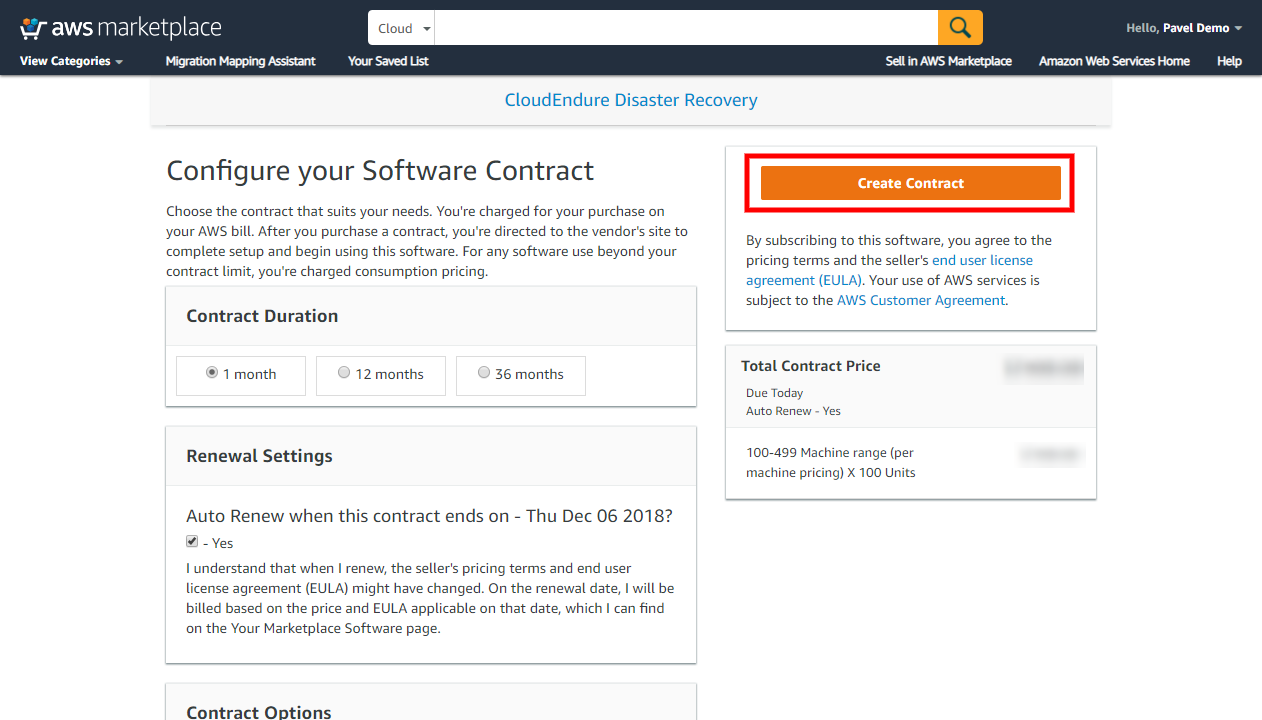
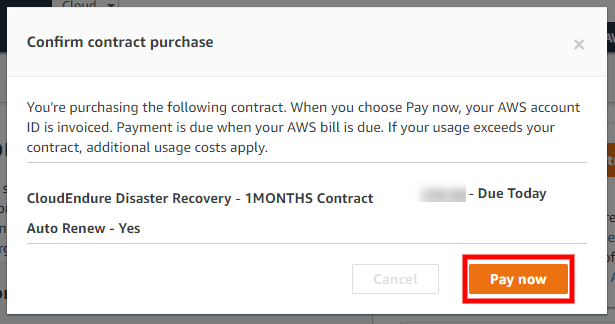
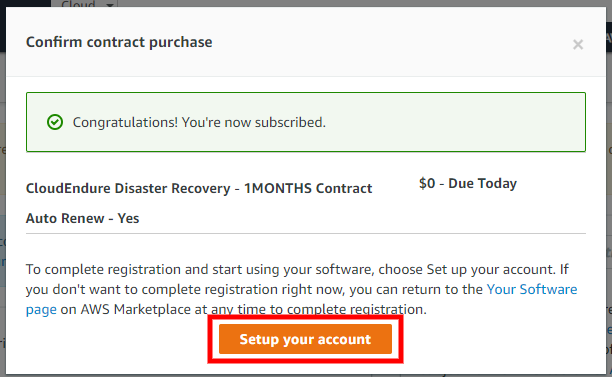
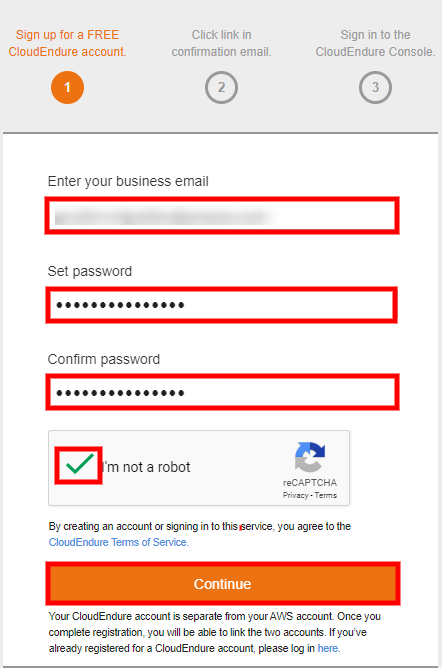
Note: This form needs to be completed within an hour from receiving the email, otherwise, the AWS registration form will expire and you will need to repeat the process.
Note: Your password must contain at least 8 characters and include at least one uppercase, one lowercase, one digit, and one special character.
Note: This email will serve as your CloudEndure Account/Username email address.
Note: If you already have a CloudEndure Account, do not enter your existing Account email in this field. Enter a new email address to create the new Account.
Note: If you already have a CloudEndure subscription in the AWS Marketplace, you will not be able to create a new one. You will need to delete the old subscription prior to creating a new one.
You will receive an email confirming your registration. Click on the complete your account request link to confirm the request.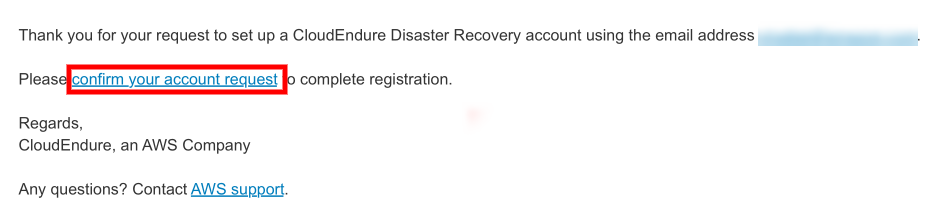
Note: If you did not receive a confirmation email, check the Junk/Spam folder of your personal or corporate email.
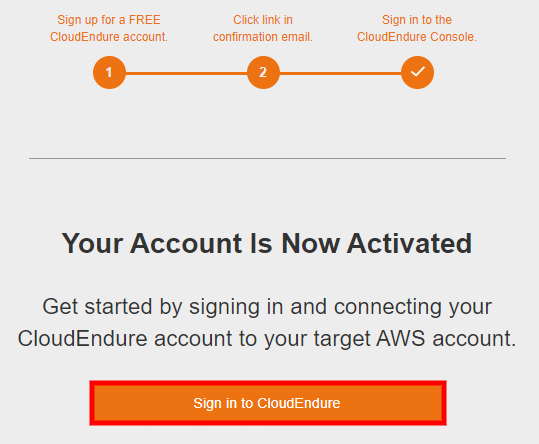
.png)
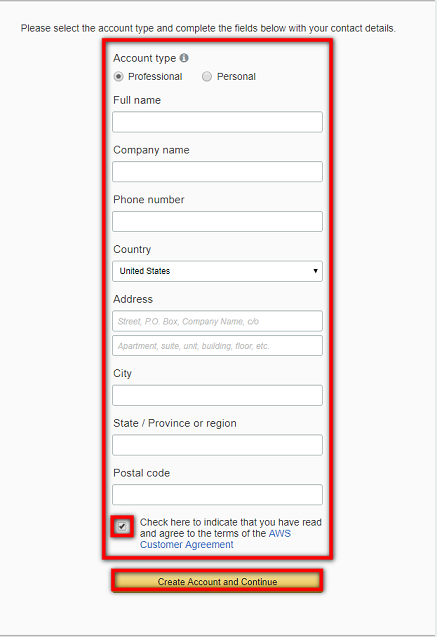
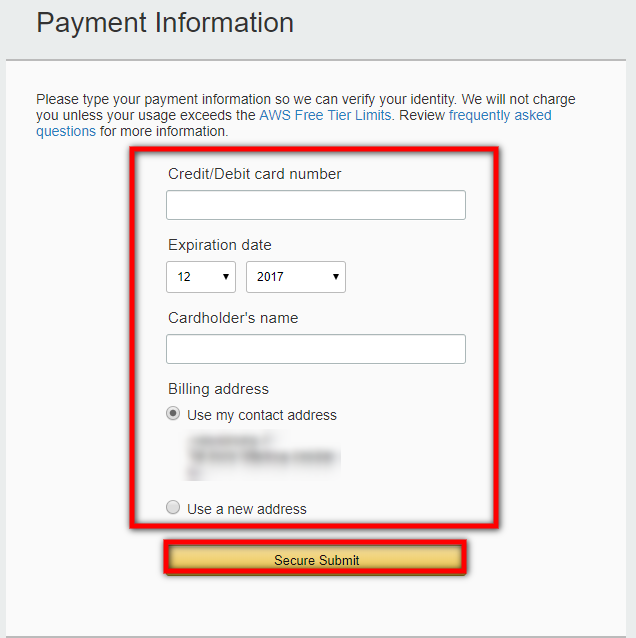
Note: The payment information you enter here is only saved in your AWS account and is not passed on to CloudEndure.
©2020 COPYRIGHT CloudEndure - Terms of Service - Privacy Policy - AWS Vulnerability Reporting Guidelines - Report a Security Issue