

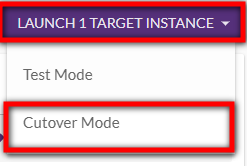

Important! The information provided in this section is for general Troubleshooting guidance only. The information is provided on "AS IS" basis, with no guarantee of completeness, accuracy or timeliness, and without warranty or representations of any kind, expressed or implied. In no event will CloudEndure and/or its subsidiaries and/or their employees or service providers be liable to you or anyone else for any decision made or action taken in reliance on the information provided above or for any direct, indirect, consequential, special or similar damages (including any kind of loss), even if advised of the possibility of such damages. CloudEndure is not responsible for the update, validation or support of troubleshooting information.
The general process is:
Start replication if installed with the --no-replication flag.
The CutoverThe process of transitioning from one system to a replacement system. action migrates data from your SourceThe location of the Source machine; Currently either a specific Region or Other Infrastructure. infrastructure to your TargetThe location where the Replication Server will be located and where Target machines will be created (as a result of Test, Cutover or Recovery). infrastructure.
You can learn how to perform a CutoverThe process of transitioning from one system to a replacement system. here.
The following is the CutoverThe process of transitioning from one system to a replacement system. workflow:


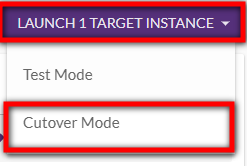
Once you click the Cutover Mode button, the CutoverThe process of transitioning from one system to a replacement system. is automatically performed.
MigrationThe CloudEndure solution that allows you to move data, applications, and other business elements from an onsite network or a cloud environment to another physical location or cloud environment. licenses are valid for 3 months from the moment you successfully install a CloudEndure AgentThe Agent is a software program that is installed on machines in the Source location that need to be migrated or replicated to the Target location. on your server. During that time you have unlimited Tests and Cutovers.
Important! The expiration date of MigrationThe CloudEndure solution that allows you to move data, applications, and other business elements from an onsite network or a cloud environment to another physical location or cloud environment. licenses is 90 days. During this time frame, you need to install the AgentsThe Agent is a software program that is installed on machines in the Source location that need to be migrated or replicated to the Target location. on your SourceThe location of the Source machine; Currently either a specific Region or Other Infrastructure. machines, and perform a TestThe same for Migration and Disaster Recovery. A process that is initiated manually. Launches Target machines on the Target location, and marks the tested machines on the Console as ready for Live Migration/Disaster Recovery. It is recommended to initiate a Test after the initial replication is completed. When a Test is initiated, an updated snapshot is created on the Staging Aaea. From this snapshot, a disk is created. or a CutoverThe process of transitioning from one system to a replacement system. to migrate the machines to the TargetThe location where the Replication Server will be located and where Target machines will be created (as a result of Test, Cutover or Recovery). infrastructure.
You can migrate multiple machines at once by selecting the machines on the Machines tab within the Console and click the Cutover Mode button under the Machine Actions menu.
You can learn how to register for the AWS SaaS marketplace in our Registering to CloudEndure Solutions documentation.
Prior to installing the CloudEndure User AgentThe Agent is a software program that is installed on machines in the Source location that need to be migrated or replicated to the Target location., shut down all Oracle RAC nodes other than a single node. Install the CloudEndure User AgentThe Agent is a software program that is installed on machines in the Source location that need to be migrated or replicated to the Target location. on the single active node in order to begin replication.
Note: If one of the previously shut down nodes is turned back on, replication will stop. You will need to shut the node back down and restart the CloudEndure User Agent in order to resume replication.
Yes. The simplest way to do so is to utilize the same Private IP as the SourceThe location of the Source machine; Currently either a specific Region or Other Infrastructure. Domain Controllers, and then add that IP to the DNS section in the DHCP options of the TargetThe location where the Replication Server will be located and where Target machines will be created (as a result of Test, Cutover or Recovery). VPC.
CloudEndure installs AWS drivers, EC2Config (Windows < 2016), SSM (Windows 2016+), and EC2Launch (Windows 2016+).
No. You need to use a unique email address to register for each solution.
©2020 COPYRIGHT CloudEndure - Terms of Service - Privacy Policy - AWS Vulnerability Reporting Guidelines - Report a Security Issue