

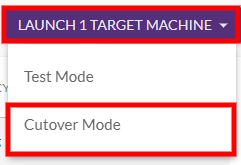

Following the successful launch of AWS Application Migration (MGN), we plan to start restricting the CloudEndure MigrationThe CloudEndure solution that allows you to move data, applications, and other business elements from an onsite network or a cloud environment to another physical location or cloud environment. service starting June 30, 2022. Learn more.
Once you have completed all of your testing and are ready to fully transition your machines to the TargetThe location where the Replication Server will be located and where Target machines will be created (as a result of Test, Cutover or Recovery). cloud, you should perform the Cutover Mode action.
Every time you perform the Cutover Mode action, CloudEndure deletes the previous machineA physical or virtual computer. and creates a new machineA physical or virtual computer. that is up to date.
Important!: It is a best practice to perform a test at least one week before you plan to migrate your SourceThe location of the Source machine; Currently either a specific Region or Other Infrastructure. machines. This time frame is intended for identifying potential problems and solving them, before the actual MigrationThe CloudEndure solution that allows you to move data, applications, and other business elements from an onsite network or a cloud environment to another physical location or cloud environment. takes place. After testing either SSH (Linux) or RDP (Windows) into your machineA physical or virtual computer. to ensure that everything is working correctly. If there are any issues, contact Support.
Note: Windows Source machines need to have at least 2 GB of free space to successfully launch a Target machine.
The following is the CutoverThe process of transitioning from one system to a replacement system. workflow:


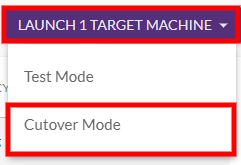
Once you click the Cutover Mode button, the CutoverThe process of transitioning from one system to a replacement system. is automatically initiated.
 Target machineA physical or virtual computer. can be launched
Target machineA physical or virtual computer. can be launched

Note: If you do not select the Source machines you want to launch, once you will click the Cutover Mode button, you will be asked to make the selection.
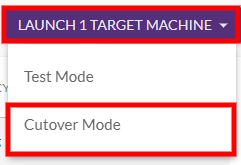
Note: Any previous Target machines launched for the Source machines you are testing will be deleted.
.png)

Note: You can view the progress of the Target machine launch by clicking on the Job Progress tab. 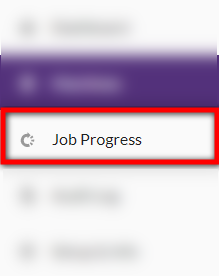
The Job Progress window will appear, providing details for the Target machine launch process.
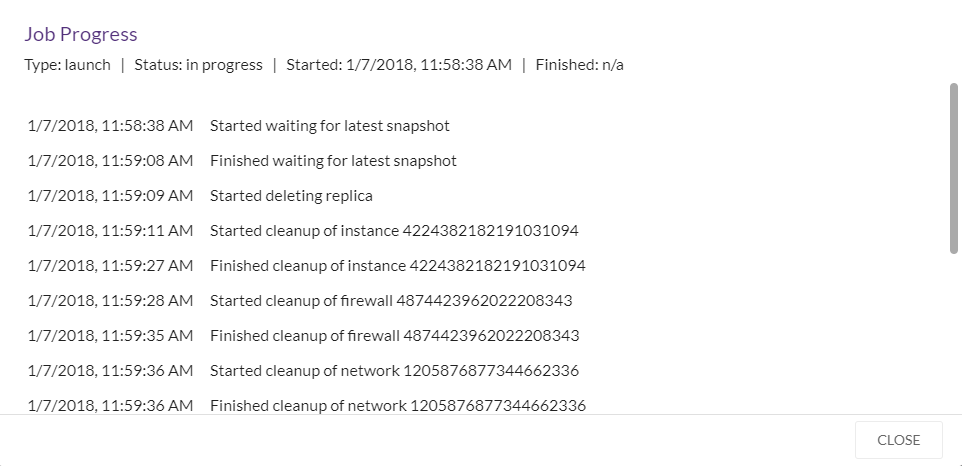
 under the STATUS column, which previously indicated that the machineA physical or virtual computer. has not been tested or launched, may disappear (if no other issues are present.) The purple icon
under the STATUS column, which previously indicated that the machineA physical or virtual computer. has not been tested or launched, may disappear (if no other issues are present.) The purple icon  ,which indicates that a Target machineThe Machine created during Test, Cutover or Recovery. has been launched for the selected Source machineThe computer, physical or virtual machine that needs to be protected by replication (Disaster Recovery) or migrated (Migration) The CloudEndure Agent is installed on the Source machine., will appear.
,which indicates that a Target machineThe Machine created during Test, Cutover or Recovery. has been launched for the selected Source machineThe computer, physical or virtual machine that needs to be protected by replication (Disaster Recovery) or migrated (Migration) The CloudEndure Agent is installed on the Source machine., will appear.

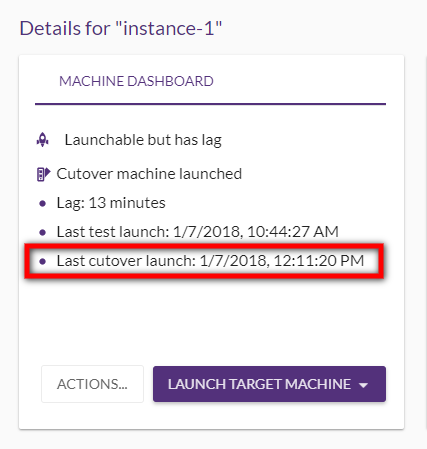
You will no longer need to keep your original SourceThe location of the Source machine; Currently either a specific Region or Other Infrastructure. machines in the CloudEndure User ConsoleCloudEndure SaaS User Interface. A web-based UI for setting up, managing, and monitoring the Migration and Disaster Recovery solutions. after the CutoverThe process of transitioning from one system to a replacement system. has been completed. these SourceThe location of the Source machine; Currently either a specific Region or Other Infrastructure. machines ensures that the Staging AreaA part of the Target location; includes the Replication Servers’ subnet, IPs, and the Replication Servers and their disks. is cleaned up, that replication resources that are no longer needed are removed, and that all costs associated with running the servers are eliminated.
You can remove all SourceThe location of the Source machine; Currently either a specific Region or Other Infrastructure. machines that have been CutoverThe process of transitioning from one system to a replacement system. from the User ConsoleCloudEndure SaaS User Interface. A web-based UI for setting up, managing, and monitoring the Migration and Disaster Recovery solutions. by checking the box to the left of each machineA physical or virtual computer. name, opening the MACHINE ACTIONS menu, and selecting the Remove X Machines from This Console option.
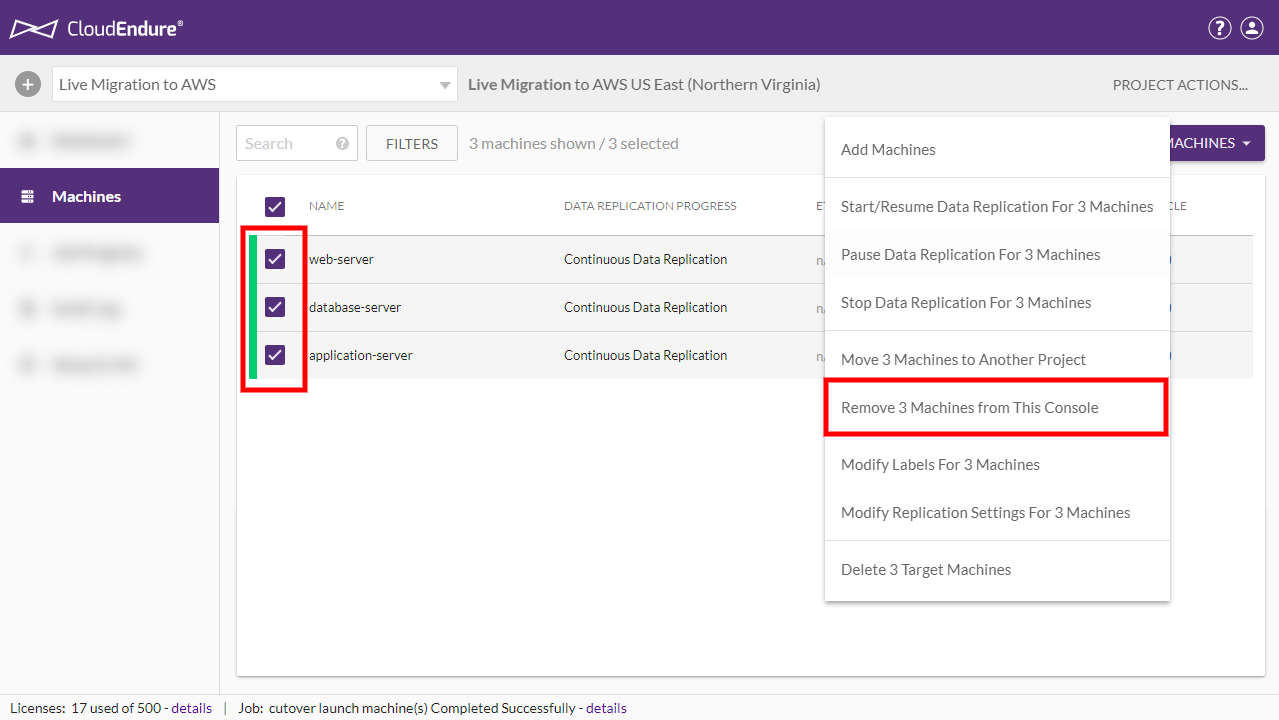
©2020 COPYRIGHT CloudEndure - Terms of Service - Privacy Policy - AWS Vulnerability Reporting Guidelines - Report a Security Issue