

A ProjectA Project is the basic organizational unit for running a CloudEndure solution. is the basic organizing unit for running the CloudEndure solution.
Each ProjectA Project is the basic organizational unit for running a CloudEndure solution. applies one solution – either CloudEndure MigrationThe CloudEndure solution that allows you to move data, applications, and other business elements from an onsite network or a cloud environment to another physical location or cloud environment. or Disaster RecoveryThe CloudEndure solution that enables the recovery or continuation of vital technology infrastructure and systems in case of a crippling event. and has a specific SourceThe location of the Source machine; Currently either a specific Region or Other Infrastructure. infrastructure and a specific TargetThe location where the Replication Server will be located and where Target machines will be created (as a result of Test, Cutover or Recovery). infrastructure.
A ProjectA Project is the basic organizational unit for running a CloudEndure solution. is a part of an AccountThe entity that signed up with CloudEndure., and is associated with one of the LicenseAllows the installation of the Agent on one machine. One License enables one Agent. Licenses are a part of the License Package. Packages of this AccountThe entity that signed up with CloudEndure..
Note: One Account can include multiple Projects, and one License Package can be associated with multiple Projects.
Each ProjectA Project is the basic organizational unit for running a CloudEndure solution. has its own Installation Token. This Installation Token is used to install AgentsThe Agent is a software program that is installed on machines in the Source location that need to be migrated or replicated to the Target location. on the SourceThe location of the Source machine; Currently either a specific Region or Other Infrastructure. machines of the ProjectA Project is the basic organizational unit for running a CloudEndure solution.. Thus, the monitoring and managing of the SourceThe location of the Source machine; Currently either a specific Region or Other Infrastructure. machines is done at the ProjectA Project is the basic organizational unit for running a CloudEndure solution. level.
This also includes email notifications about the status of the SourceThe location of the Source machine; Currently either a specific Region or Other Infrastructure. machines. These notifications are gathered and sent according to events that occur in the machines within the ProjectA Project is the basic organizational unit for running a CloudEndure solution.. When using a Disaster RecoveryThe CloudEndure solution that enables the recovery or continuation of vital technology infrastructure and systems in case of a crippling event. solution, the Reverse ReplicationAn action available through CloudEndure current SaaS offering, enabling flipping the roles between a Replica and its Source. action is also performed at the ProjectA Project is the basic organizational unit for running a CloudEndure solution. level. In addition, the Event Log can also be found in the ProjectA Project is the basic organizational unit for running a CloudEndure solution.-level.
By default, when opening the CloudEndure User ConsoleCloudEndure SaaS User Interface. A web-based UI for setting up, managing, and monitoring the Migration and Disaster Recovery solutions., the last displayed ProjectA Project is the basic organizational unit for running a CloudEndure solution. appears.
Note: The Installation Tokens are unique to your Account and should be kept secured. Do not share your Installation Tokens with others.
Note: If your Installation Token has been jeopardized, you can regenerate it by navigating to the Setup & Info tab > OTHER SETTINGS > Installation Token and clicking GENERATE NEW TOKEN.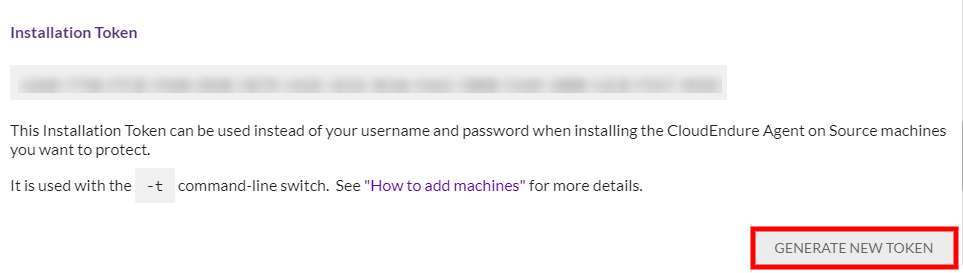
The first step in setting up your CloudEndure solution is creating a ProjectA Project is the basic organizational unit for running a CloudEndure solution..
Note: Only the Account Owner and Admin can create a Project.
A ProjectA Project is the basic organizational unit for running a CloudEndure solution. is created as a part of your AccountThe entity that signed up with CloudEndure.. Each AccountThe entity that signed up with CloudEndure. can include up to 100 ProjectsA Project is the basic organizational unit for running a CloudEndure solution..
The type of ProjectA Project is the basic organizational unit for running a CloudEndure solution. you can create depends on the LicenseAllows the installation of the Agent on one machine. One License enables one Agent. Licenses are a part of the License Package. Packages you have associated with your AccountThe entity that signed up with CloudEndure..
Before you can install AgentsThe Agent is a software program that is installed on machines in the Source location that need to be migrated or replicated to the Target location. on a SourceThe location of the Source machine; Currently either a specific Region or Other Infrastructure. machines that are included in a ProjectA Project is the basic organizational unit for running a CloudEndure solution., this ProjectA Project is the basic organizational unit for running a CloudEndure solution. must be associated with a License PackageIncludes the licenses that are required for installing Agents on your Source machines. that provides the appropriate licenses to it.
Note: If you want to increase the number of Projects in an Account beyond 100, contact CloudEndure support.
 on the upper left corner:
on the upper left corner: 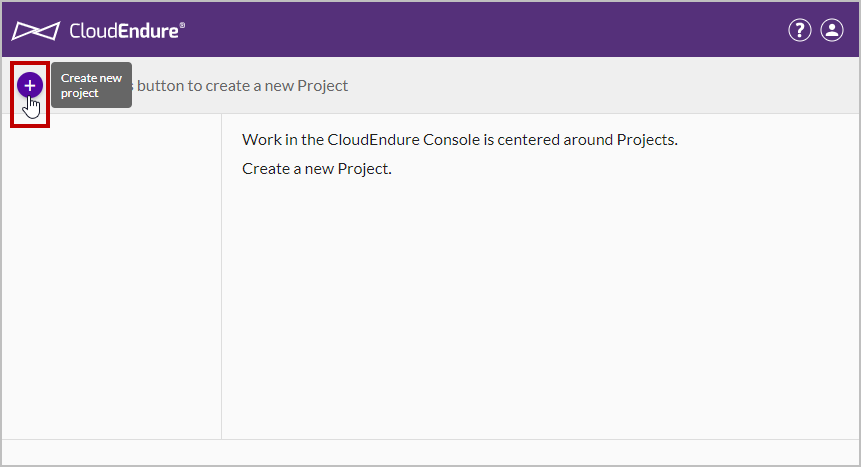
Note: If there are already Projects in the User Console, the Plus button will appear in gray to the left of the Project list:
Note: If you registered and purchased your licenses via the AWS Marketplace, a Default Project is already set up for you. In this case, you can start working with the Default Project, or create new Projects.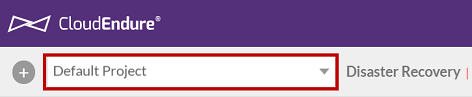
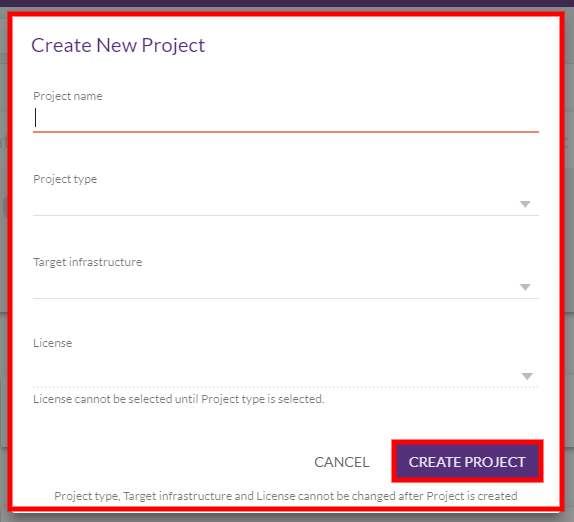
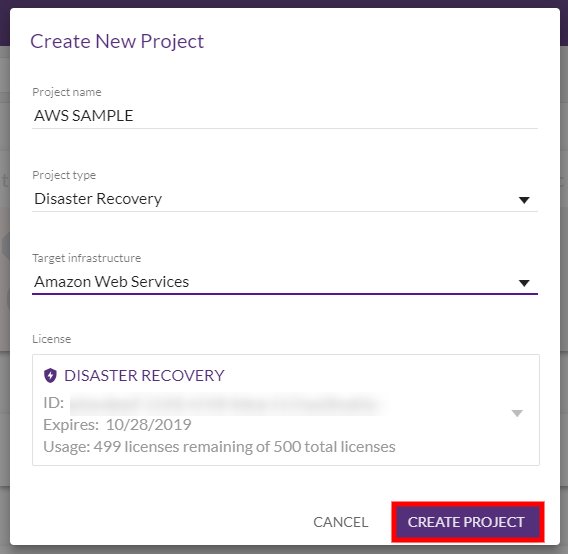
Note: After you create a Project, you can change its name but you cannot change the values of the Project type and Target cloud. If you want a Project with different settings, create a new Project in the Account.
Important: Some of these options may note be available when registering for Disaster RecoveryThe CloudEndure solution that enables the recovery or continuation of vital technology infrastructure and systems in case of a crippling event. through the AWS Marketplace.
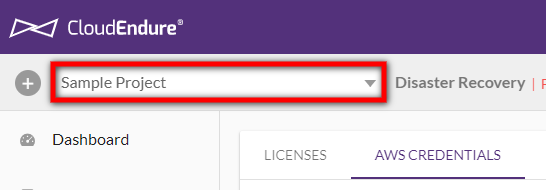
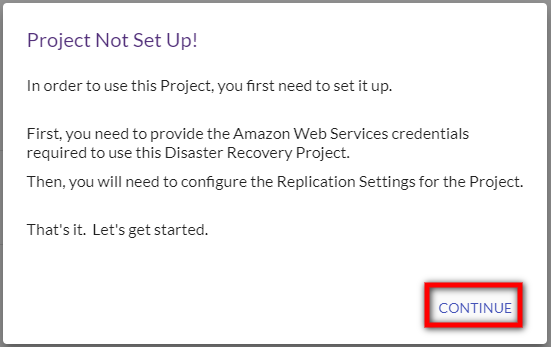
After creating a ProjectA Project is the basic organizational unit for running a CloudEndure solution., the next step in setting up your CloudEndure solution based on your selected TargetThe location where the Replication Server will be located and where Target machines will be created (as a result of Test, Cutover or Recovery). infrastructure.
You can change the name of an existing ProjectA Project is the basic organizational unit for running a CloudEndure solution.. This change will not affect the operation of the ProjectA Project is the basic organizational unit for running a CloudEndure solution..
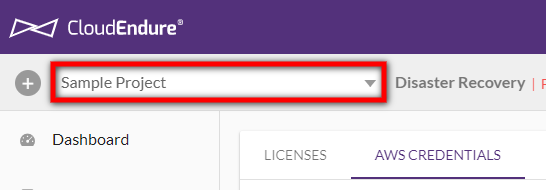
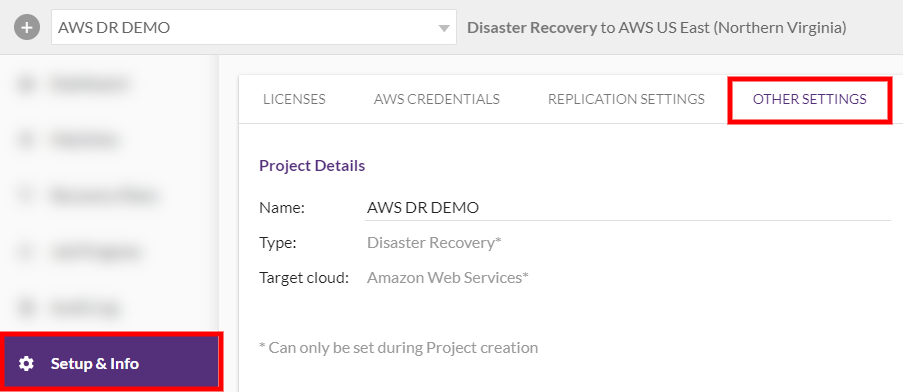
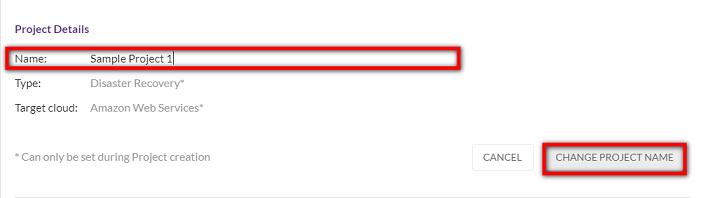
Deleting a ProjectA Project is the basic organizational unit for running a CloudEndure solution. will delete the following from the TargetThe location where the Replication Server will be located and where Target machines will be created (as a result of Test, Cutover or Recovery). infrastructure:
In addition, CloudEndure AgentsThe Agent is a software program that is installed on machines in the Source location that need to be migrated or replicated to the Target location. will be uninstalled from the SourceThe location of the Source machine; Currently either a specific Region or Other Infrastructure. infrastructure.
Note: The deletion of certain resources may take longer than others.
Important! TargetThe location where the Replication Server will be located and where Target machines will be created (as a result of Test, Cutover or Recovery). machines and related TargetThe location where the Replication Server will be located and where Target machines will be created (as a result of Test, Cutover or Recovery). resources are NOT deleted following a ProjectA Project is the basic organizational unit for running a CloudEndure solution. deletion.
Important! Deleting a ProjectA Project is the basic organizational unit for running a CloudEndure solution. is highly destructive. Do not delete a ProjectA Project is the basic organizational unit for running a CloudEndure solution. unless you are absolutely sure that you wish to delete it!
You can delete a ProjectA Project is the basic organizational unit for running a CloudEndure solution. after completing its MigrationThe CloudEndure solution that allows you to move data, applications, and other business elements from an onsite network or a cloud environment to another physical location or cloud environment. procedure.
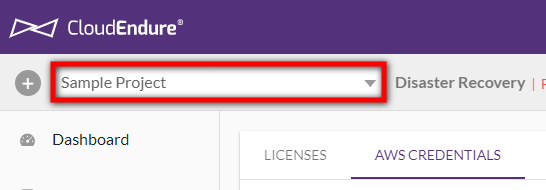
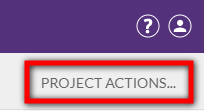
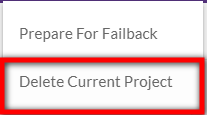
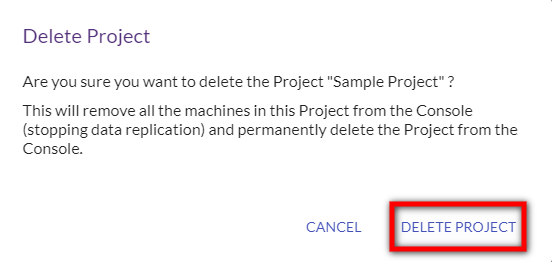
You can move a Source machineThe computer, physical or virtual machine that needs to be protected by replication (Disaster Recovery) or migrated (Migration) The CloudEndure Agent is installed on the Source machine. from one ProjectA Project is the basic organizational unit for running a CloudEndure solution. to another. When a Source machineThe computer, physical or virtual machine that needs to be protected by replication (Disaster Recovery) or migrated (Migration) The CloudEndure Agent is installed on the Source machine. is moved to another ProjectA Project is the basic organizational unit for running a CloudEndure solution., the replication of its data continues without major interruptions (except for a small backlogAccumulation over time of changes in a Source machine, which are waiting to be replicated to the Target location.). A backlogAccumulation over time of changes in a Source machine, which are waiting to be replicated to the Target location. occurs, but no re-scan or sync is performed. The Blueprint of the machineA physical or virtual computer. is maintained without change.
In order to move a Source machineThe computer, physical or virtual machine that needs to be protected by replication (Disaster Recovery) or migrated (Migration) The CloudEndure Agent is installed on the Source machine. from one ProjectA Project is the basic organizational unit for running a CloudEndure solution. to another, the two ProjectsA Project is the basic organizational unit for running a CloudEndure solution. need to match. The criteria for matching ProjectsA Project is the basic organizational unit for running a CloudEndure solution. are as follows:
You cannot move a Source machineThe computer, physical or virtual machine that needs to be protected by replication (Disaster Recovery) or migrated (Migration) The CloudEndure Agent is installed on the Source machine. that is in the middle of a JobDesignates several procedures within the CloudEndure Console, including launching Test or Recovery machines, the deletion of Target machines, and other tasks. (launchingAfter the replication to the Staging area, launching is the process of setting up the Replication Servers, for Testing or Cutover and Recovery purposes. a TestThe same for Migration and Disaster Recovery. A process that is initiated manually. Launches Target machines on the Target location, and marks the tested machines on the Console as ready for Live Migration/Disaster Recovery. It is recommended to initiate a Test after the initial replication is completed. When a Test is initiated, an updated snapshot is created on the Staging Aaea. From this snapshot, a disk is created. or a Recovery machineA physical or virtual computer., deleting TargetThe location where the Replication Server will be located and where Target machines will be created (as a result of Test, Cutover or Recovery). machines), or if the AccountThe entity that signed up with CloudEndure. is currently being upgraded.
If you want to move a Source machineThe computer, physical or virtual machine that needs to be protected by replication (Disaster Recovery) or migrated (Migration) The CloudEndure Agent is installed on the Source machine. to a ProjectA Project is the basic organizational unit for running a CloudEndure solution. that does not match its existing project, do the following:
When performing this action, the original replication stops. Then, the replication starts from scratch, and a re-syncWhen the initial synchronization was stopped before completion (due to a reboot, for example), the re-synchronization process compares the data on the Source and the Target to determine which data still needs to be replicate. Then, only the data that exists solely on the Source is copied to the Target. is performed.
Note: If the machine is moved from a Migration Project, then the license that the machine consumed in the original Project will not be released and the machine will end up consuming an additional license in the new Project.
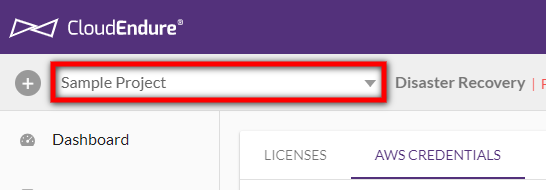
Note: You can move multiple machines at once by selecting them on the Machines page.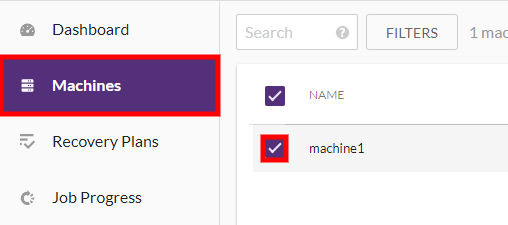
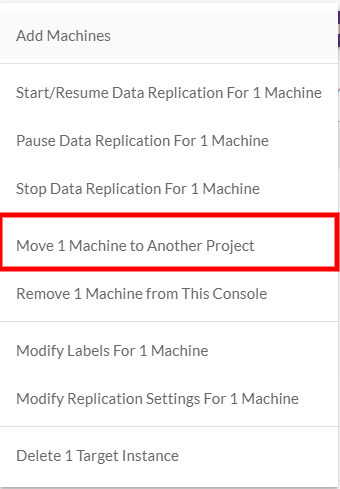
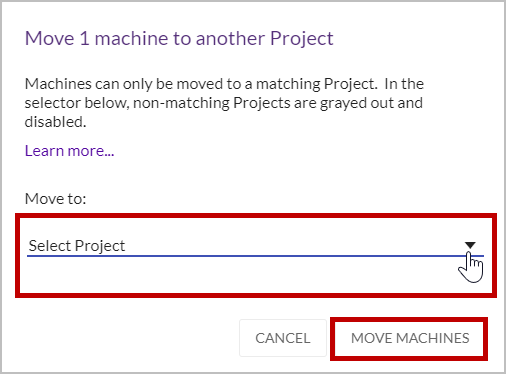
Note: Projects that are not listed do not match the criteria.

©2020 COPYRIGHT CloudEndure - Terms of Service - Privacy Policy - AWS Vulnerability Reporting Guidelines - Report a Security Issue