

Important! The information provided in this video is for general guidance only. The information is provided on "AS IS" basis, with no guarantee of completeness, accuracy or timeliness, and without warranty or representations of any kind, expressed or implied. In no event will CloudEndure and/or its subsidiaries and/or their employees or service providers be liable to you or anyone else for any decision made or action taken in reliance on the information provided above or for any direct, indirect, consequential, special or similar damages (including any kind of loss), even if advised of the possibility of such damages. CloudEndure is not responsible for the update, validation or support of sample videos.
View Machine List View and Machine States video (external link)The Machines page enables you to monitor the progress and status of the replication of your SourceThe location of the Source machine; Currently either a specific Region or Other Infrastructure. machines, and to perform actions at the machineA physical or virtual computer. level.
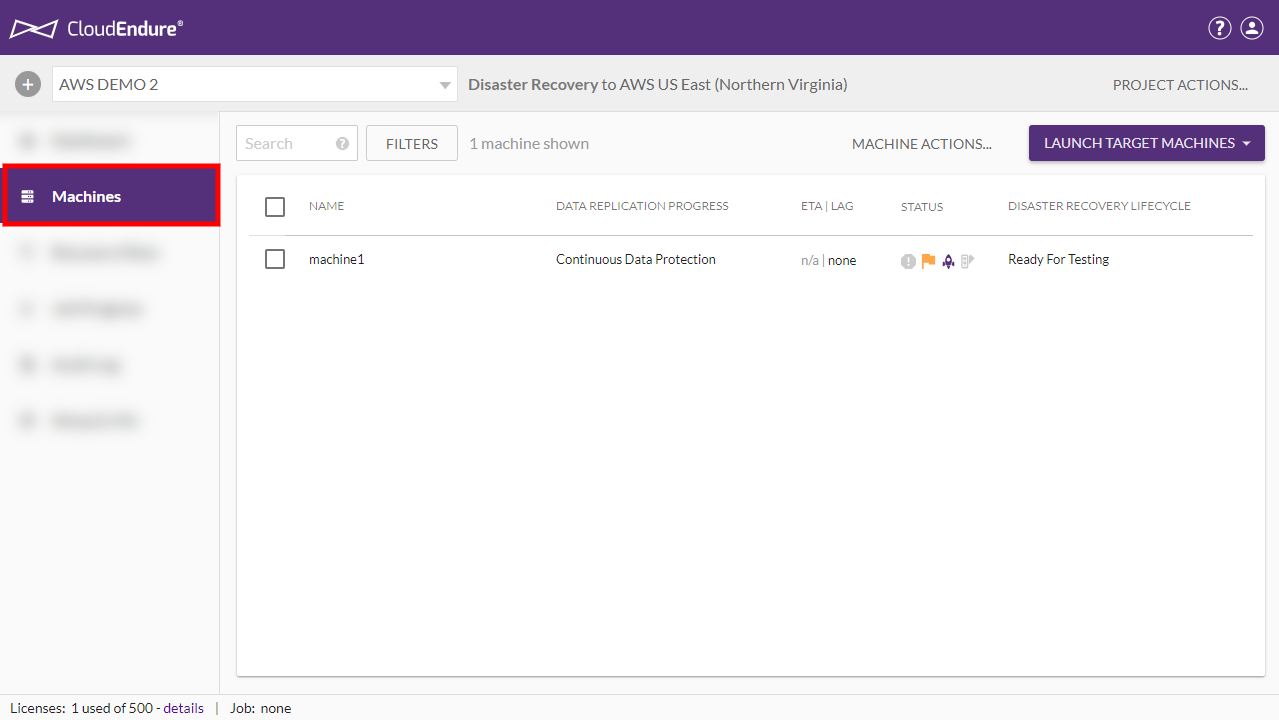
The Machines page is divided into various actions on the top and the machineA physical or virtual computer. list view at the bottom. 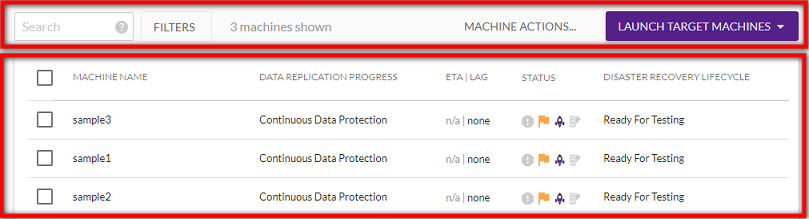
The actions you can perform at the machineA physical or virtual computer. level are done using the Search box, FILTERS, MACHINE ACTIONS and LAUNCH TARGET MACHINES buttons.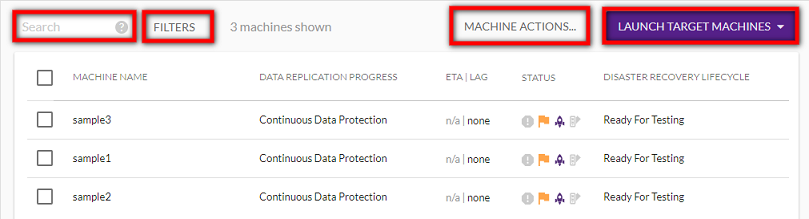
These actions affect the machines within the machineA physical or virtual computer. view list, which shows all of your current machines.
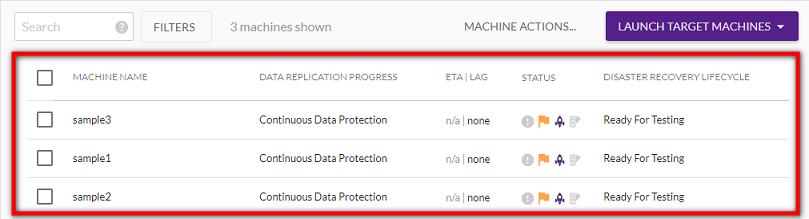
You can utilize the Search field to search for specific machines. Note that the search filters include any value, whether visible in the Machines list view or underlying (such as Cloud ID, progress percent, etc.)
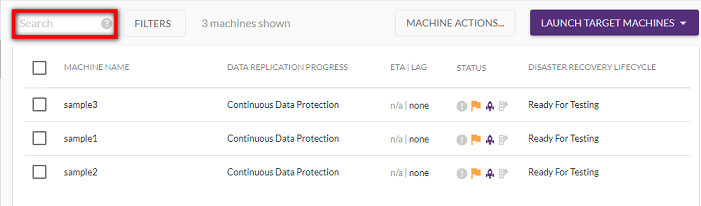
Enter any value into the Search box and the system will automatically show relevant results in the Machine list view.
Ex. Only one of our three machines is shown after entering the first four digits of its Cloud ID in the Search box.
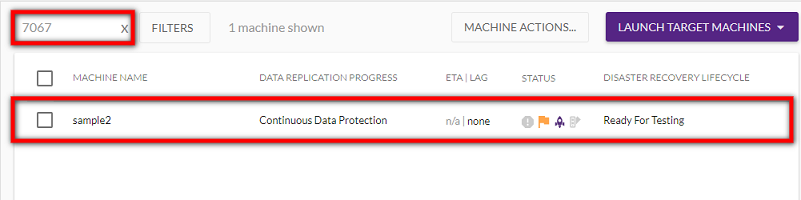
To cancel a search, click the gray "x" within the Search box.

Machine Labels provide an unstructured way to organize machines into groups within a ProjectA Project is the basic organizational unit for running a CloudEndure solution.. Labels can be used to identify applications, operating systems, machineA physical or virtual computer. types, migration waves, etc.
You can add labels to machines through the Machines page on the Machines List View.
You can add Machine Labels by selecting a one or more machines by checking the box to the left of the machineA physical or virtual computer. name and then selecting the MACHINE ACTIONS button and clicking on the Modify Machine Labels for X Machines option.
.png)
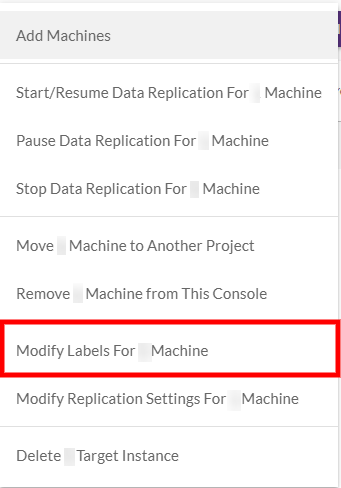
To add a new label to the selected machineA physical or virtual computer.(s), input your desired label into the New label field and click the gray plus icon  . Click SAVE.
. Click SAVE.
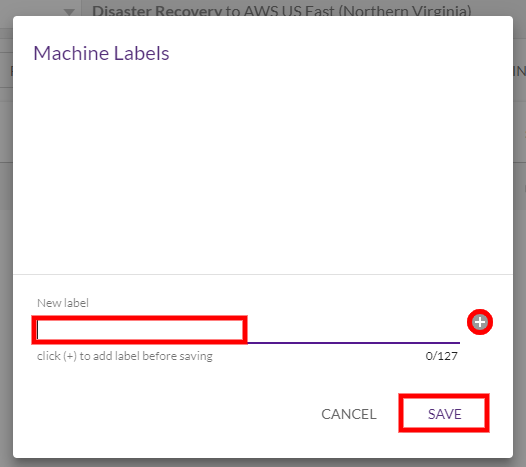
You will receive a notification that labels have been added successfully.

Once you have added labels, you can easily filter machines by labels by clicking the FILTERS option.
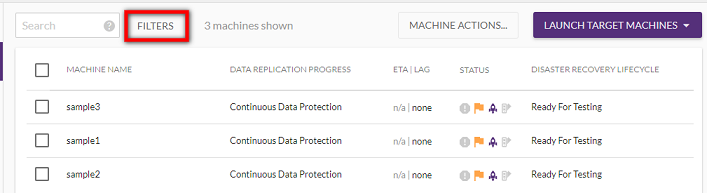
The Filter by Labels menu will appear. To filter your machines, check the box to the left of each label you want to filter by. The User ConsoleCloudEndure SaaS User Interface. A web-based UI for setting up, managing, and monitoring the Migration and Disaster Recovery solutions. will automatically apply the label filters to the Machine List View.
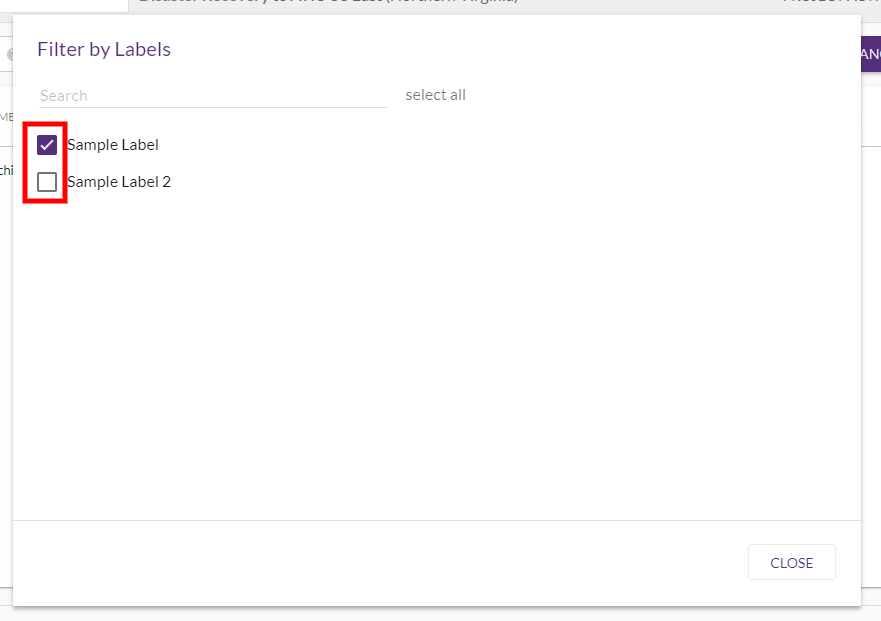
Note: Labels that are not assigned to any machine will not show up as filtering options.
If you have many labels, you can search for individual labels by using the Search bar within the Filter by Labels menu.
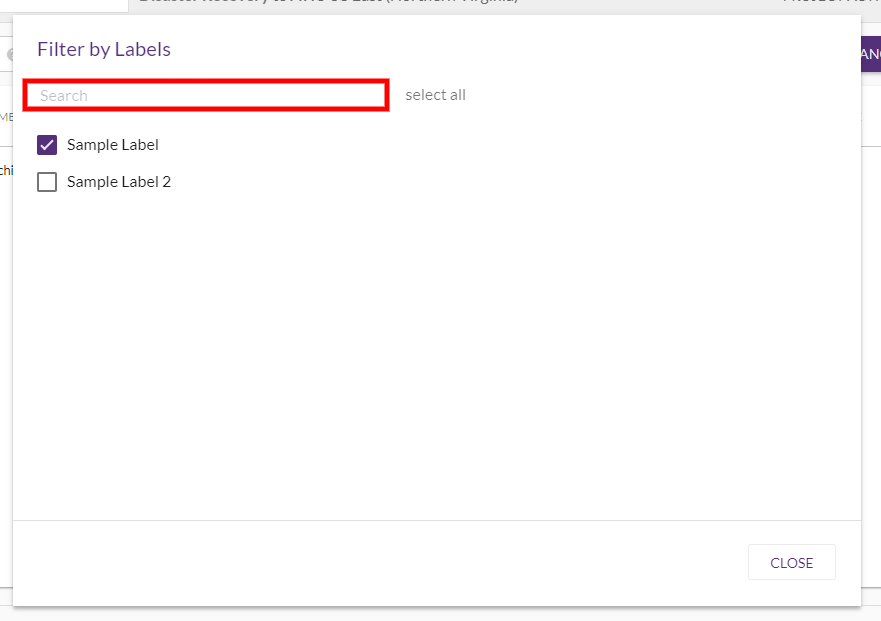
Note: The label filters match any machines selected. If you filter by "Label A" and/or "Label B", the Machine List view will show machines that are tagged "Label A" and machines that are tagged "Label B" and not only machines that are tagged with both Label A and Label B.
Once a label filter is applied, the FILTERS button will display an orange circle next to it in order to let you know that the Machines List View is being filtered and that not all machines are showing.
The number of machines showing will be displayed in gray to the right of the FILTERS button.
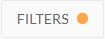
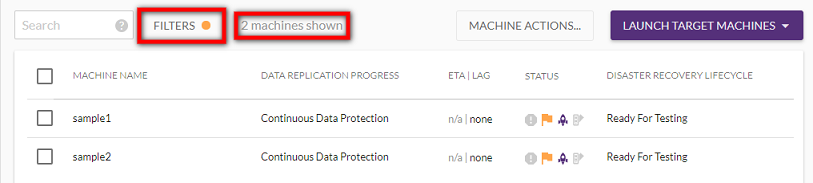
If you select a machineA physical or virtual computer. (by checking the box to its left), the message next to the FILTERS button will indicate the amount of machines shown and the amount of machines selected.
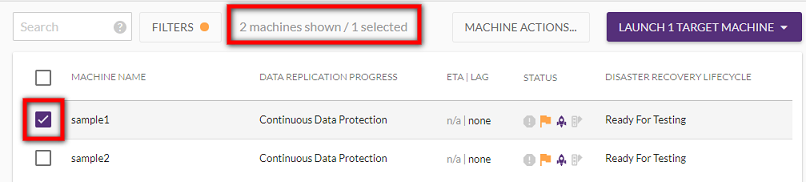
The MACHINE ACTIONS menu enables you to perform the following actions: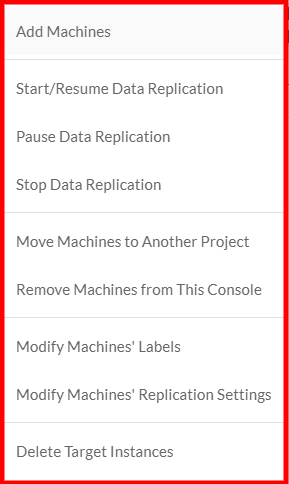
Note: Most of these actions can be performed on one Source machine or on multiple machines simultaneously.
Modify Machines' Labels - Add/edit/delete Machine Labels from the selected Machine(s).
Learn more about the Launch TargetThe location where the Replication Server will be located and where Target machines will be created (as a result of Test, Cutover or Recovery). Machines menu in this video.
The LAUNCH TARGET MACHINES menu includes different actions according to the solution type of the selected ProjectA Project is the basic organizational unit for running a CloudEndure solution..
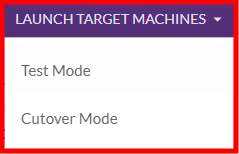
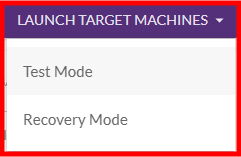
Clicking on a specific machineA physical or virtual computer. on the Machines page, opens the Machine Details view.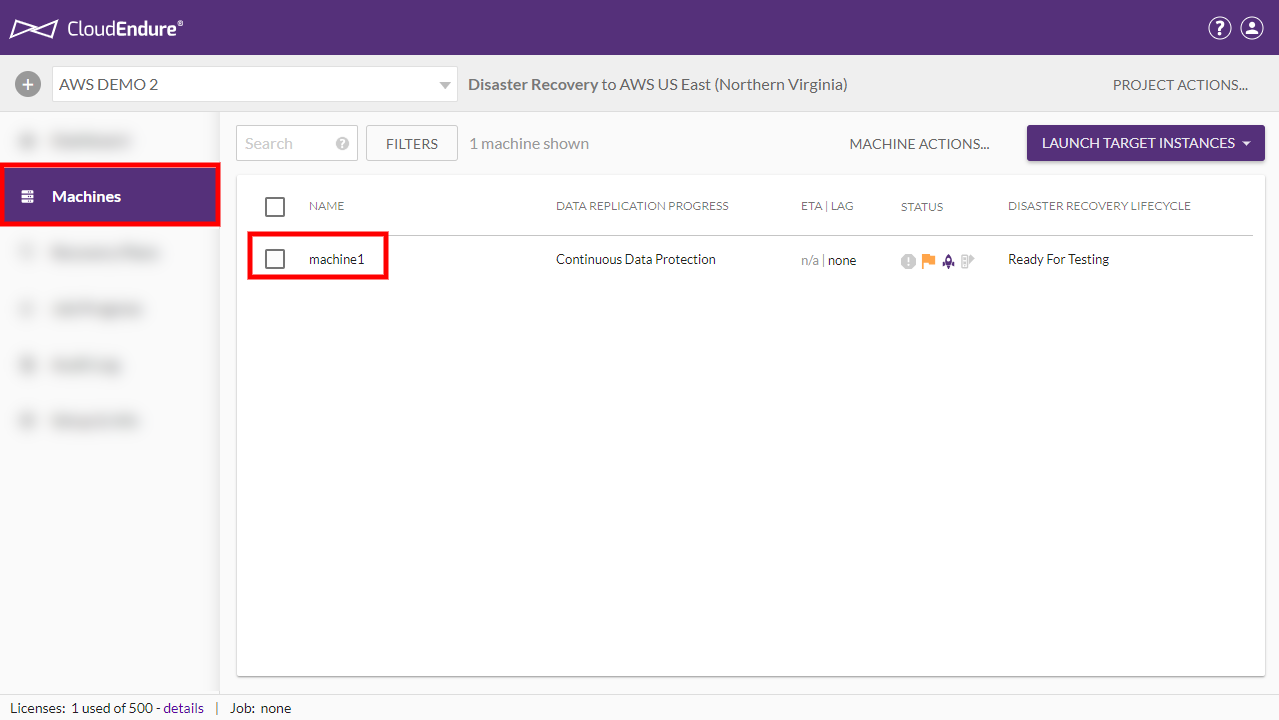
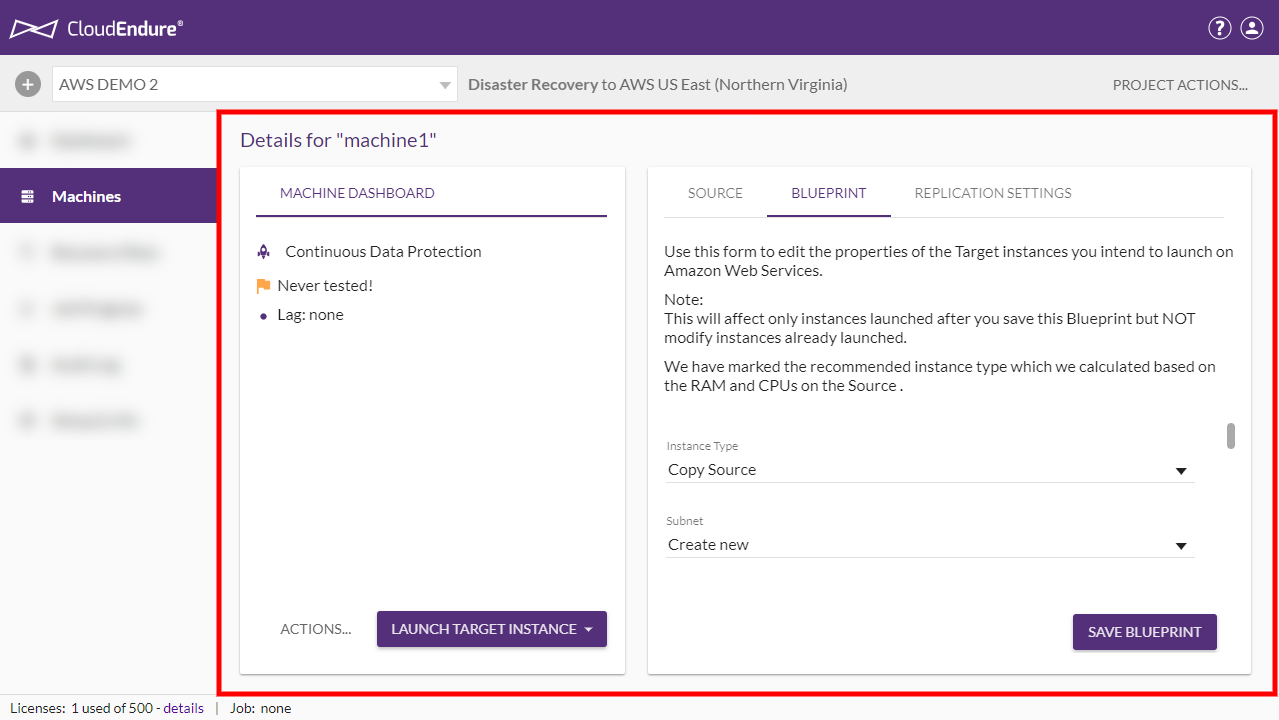
The Machine Details page provides you with additional information and settings for the selected Source machineThe computer, physical or virtual machine that needs to be protected by replication (Disaster Recovery) or migrated (Migration) The CloudEndure Agent is installed on the Source machine. and the Target machineThe Machine created during Test, Cutover or Recovery. that is launched for it.
The Machine Details page is divided into two parts: MACHINE DASHBOARD and additional information and settings tabs.
The MACHINE DASHBOARD section includes detailed information about the selected Source machineThe computer, physical or virtual machine that needs to be protected by replication (Disaster Recovery) or migrated (Migration) The CloudEndure Agent is installed on the Source machine., and enables you to perform actions on this machineA physical or virtual computer. using the ACTIONS and LAUNCH TARGET MACHINE buttons.
Ex. MigrationThe CloudEndure solution that allows you to move data, applications, and other business elements from an onsite network or a cloud environment to another physical location or cloud environment. machineA physical or virtual computer. dashboard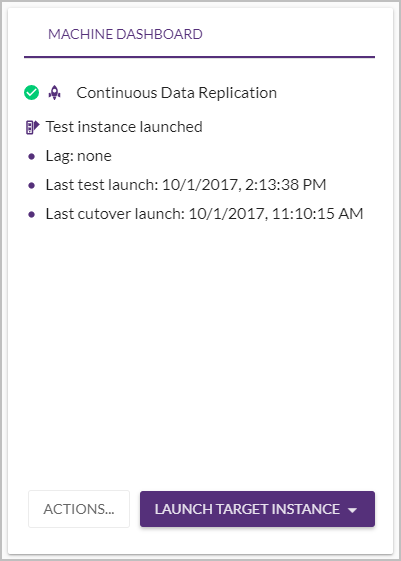
Note: The ACTIONS and LAUNCH TARGET MACHINE buttons are the same as the buttons on the Machines pages, but their actions will be applied only to the displayed Source machine in its current state.
This section includes the following tabs:
The collected information on the Source machineThe computer, physical or virtual machine that needs to be protected by replication (Disaster Recovery) or migrated (Migration) The CloudEndure Agent is installed on the Source machine. appears in this tab.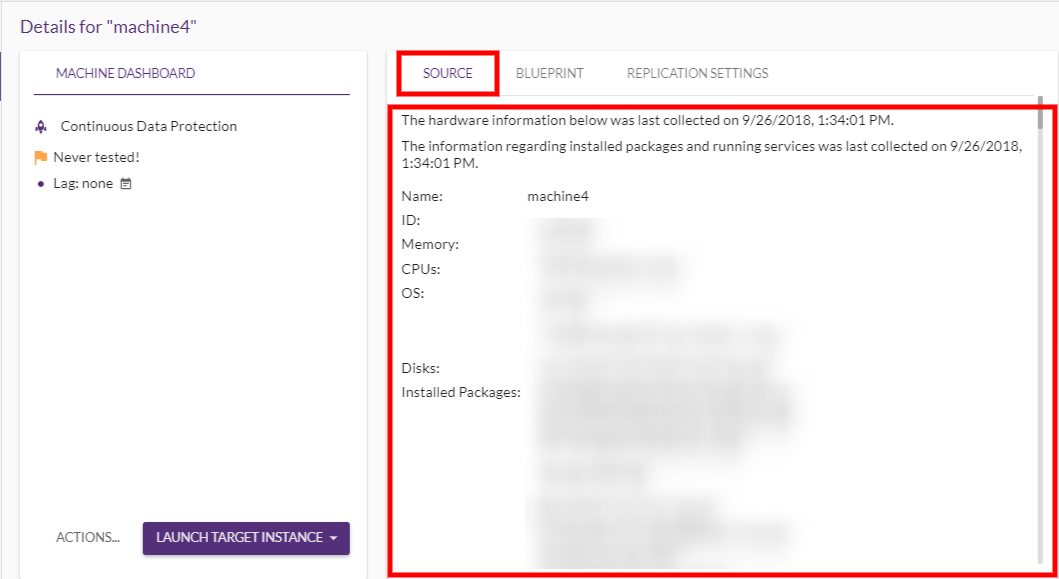
Note: The information displayed in the Source tab is updated regularly.
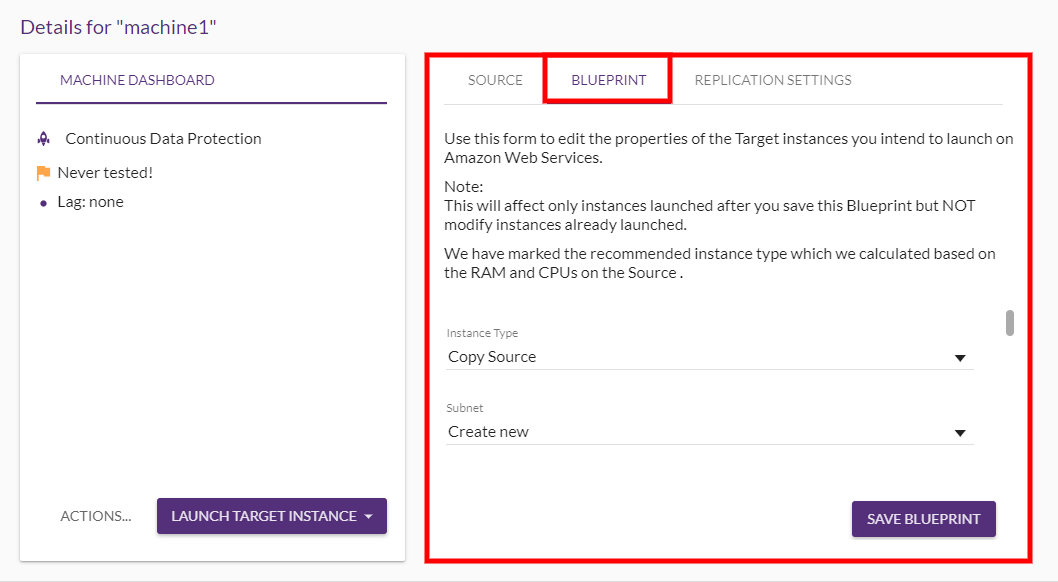
Note: The available options in this tab are different for each selected Target infrastructure.
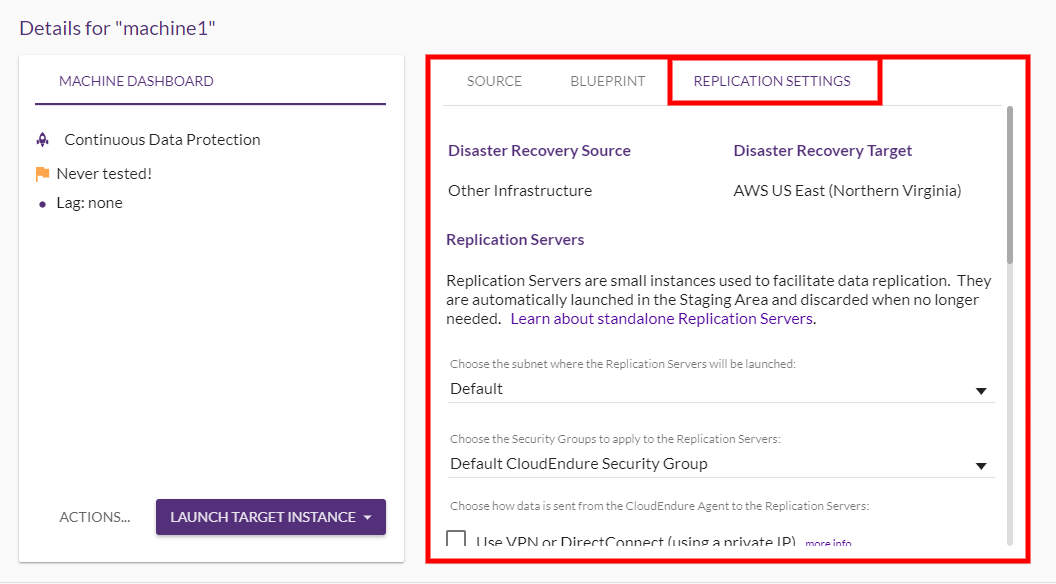
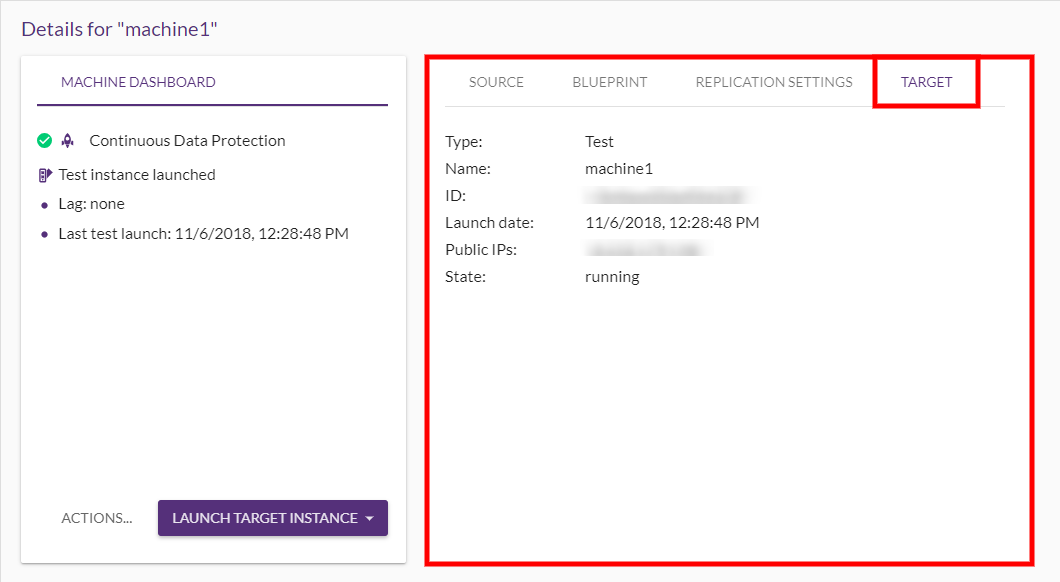
©2020 COPYRIGHT CloudEndure - Terms of Service - Privacy Policy - AWS Vulnerability Reporting Guidelines - Report a Security Issue