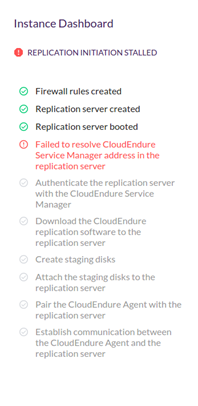

Important! The information provided in this section is for general Troubleshooting guidance only. The information is provided on "AS IS" basis, with no guarantee of completeness, accuracy or timeliness, and without warranty or representations of any kind, expressed or implied. In no event will CloudEndure and/or its subsidiaries and/or their employees or service providers be liable to you or anyone else for any decision made or action taken in reliance on the information provided above or for any direct, indirect, consequential, special or similar damages (including any kind of loss), even if advised of the possibility of such damages. CloudEndure is not responsible for the update, validation or support of troubleshooting information.
If there is a connection problem between the Staging AreaA part of the Target location; includes the Replication Servers’ subnet, IPs, and the Replication Servers and their disks. to the CloudEndure Service ManagerThe CloudEndure server., use the following methods to check the connection.
Note: One indication of a communication problem over TCP Port 443 is the appearance/creation of lag in the replication. However, lag could also appear due to other causes.
Note: If you already started the replication, a communication problem between the Staging Area and the CloudEndure Service Manager is manifested in steps 4 & 5 of the replication initiation procedure.
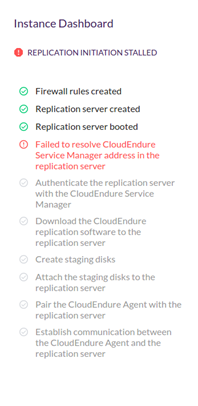
The subnet selected for the Replication ServersThe CloudEndure Machine to which Staging Disks are attached and to which data is replicated; launched on the Target location. is configured in a way that prevents DNS lookups to resolve to https://console.cloudendure.com
Make sure that DNS traffic is not blocked. Create a machineA physical or virtual computer. in the Replication ServerThe CloudEndure Machine to which Staging Disks are attached and to which data is replicated; launched on the Target location.’s subnet and try to resolve console.cloudendure.com (either by accessing the destination on your browser or using the following command:
wget https://console.cloudendure.com/
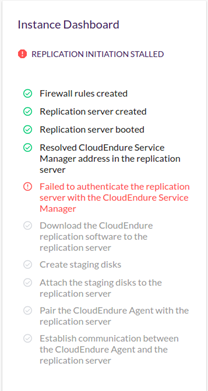
https://console.cloudendure.com/ not reachable via TCP Port 443 by the Replication ServerThe CloudEndure Machine to which Staging Disks are attached and to which data is replicated; launched on the Target location.. Check the subnet you selected in Setup & Info > Replication Settings and ensure that TCP Port 443 is open from your Replication ServerThe CloudEndure Machine to which Staging Disks are attached and to which data is replicated; launched on the Target location. Network.
To verify the integrity of the connection from the Replication ServerThe CloudEndure Machine to which Staging Disks are attached and to which data is replicated; launched on the Target location. to the CloudEndure Service ManagerThe CloudEndure server. over TCP Port 443:
wget https://console.cloudendure.com/(most platforms)To solve communication problems, perform the following instructions according to the TargetThe location where the Replication Server will be located and where Target machines will be created (as a result of Test, Cutover or Recovery). cloud you are using:
https://console.cloudendure.com/ (Windows)wget https://console.cloudendure.com/ (Linux)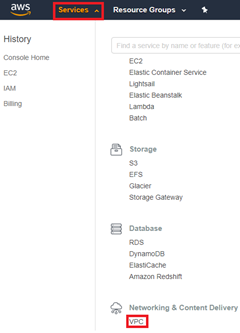
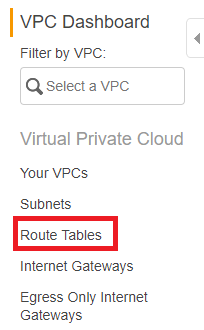

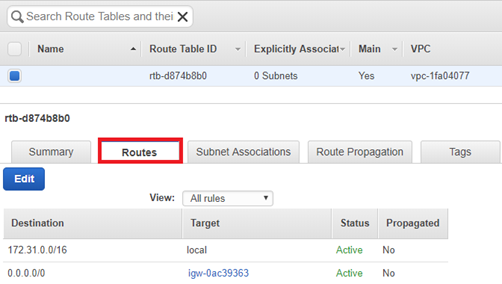
Note: CloudEndure AWS-specific IPs and URLs include: 52.72.172.158, 52.53.92.136, s3.amazonaws.com, s3.us-west-1.amazonaws.com, s3.eu-west-1.amazonaws.com and outbound access to the EC2 endpoint of the AWS region.
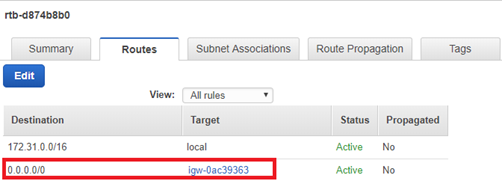
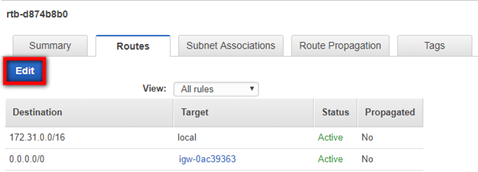
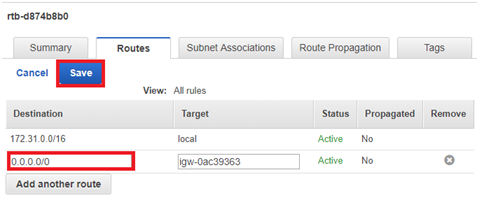
Note: If you are using VPN, enter a specific IP address range in the Destination column.
©2020 COPYRIGHT CloudEndure - Terms of Service - Privacy Policy - AWS Vulnerability Reporting Guidelines - Report a Security Issue