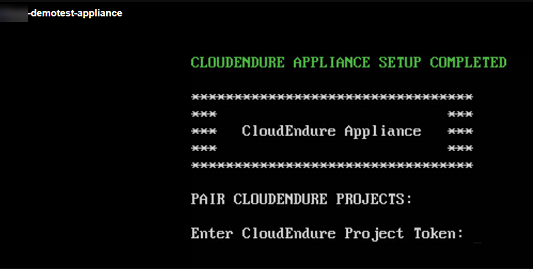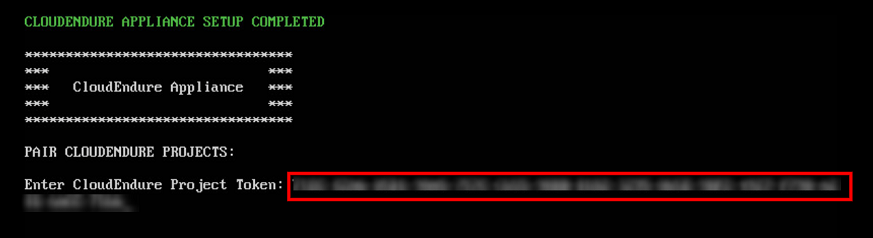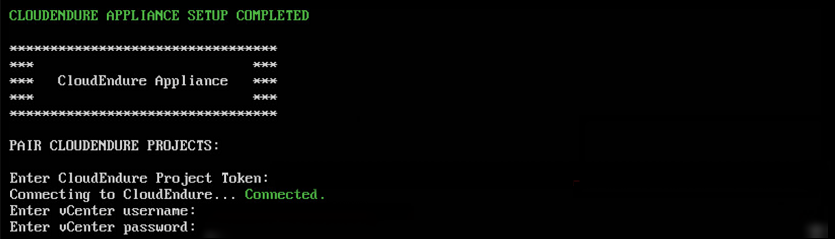Re-Pairing the vCenter Appliance
Important! The information provided in this section is for general Troubleshooting guidance only. The information is provided on "AS IS" basis, with no guarantee of completeness, accuracy or timeliness, and without warranty or representations of any kind, expressed or implied. In no event will CloudEndure and/or its subsidiaries and/or their employees or service providers be liable to you or anyone else for any decision made or action taken in reliance on the information provided above or for any direct, indirect, consequential, special or similar damages (including any kind of loss), even if advised of the possibility of such damages. CloudEndure is not responsible for the update, validation or support of troubleshooting information.
In the case of a appliance disconnection, you can re-pair the CloudEndure solution with by re- the appliance and completing the appliance setup.
- Log into your appliance directly by clicking on the console image under the Summary tab or log in through the Remote Console by clicking Launch Remote Console.
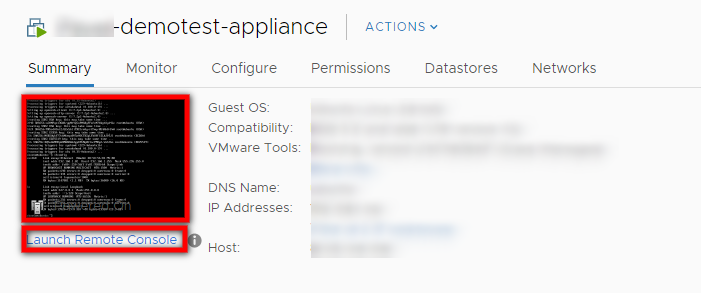
- Your appliance will launch and will automatically connect to the CloudEndure servers. Upon connection, the console will check for updated to the replicator template. If console finds any issues with the template, it will download the most recent file.
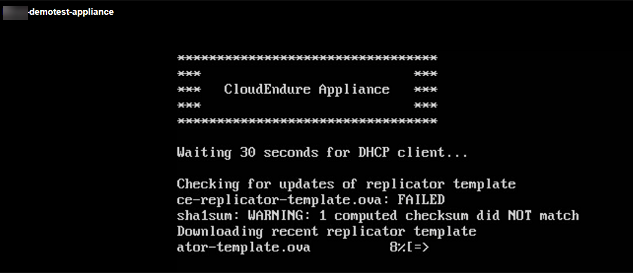
Note: If your appliance is not able to automatically connect to the CloudEndure servers, then it will ask you to manually configure your network settings.
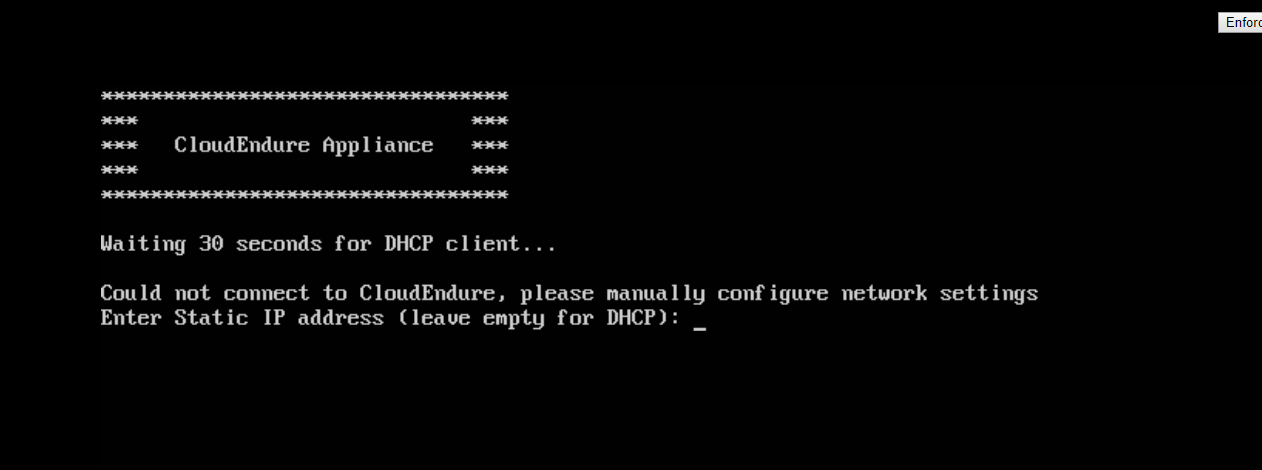
- Once your appliance has the latest template, it will prompt you for your CloudEndure credentials. This is a one-time process required to authenticate with . Enter your username and password into the console. Press Enter.
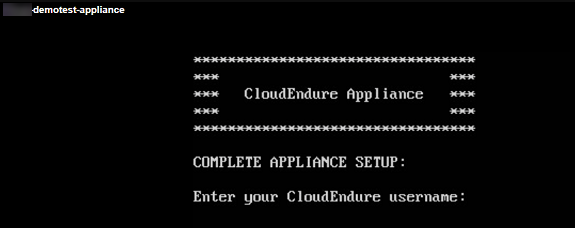
- will connect to CloudEndure and complete the authentication process. You will need to configure the communication between the CloudEndure and .
Enter your IP or hostname into the console. Then, enter your port for http communication (press Enter if the port is set to 443.)
1.png)
- The console will then need to test your connection. Enter your username and password and press Enter to start the test. The console will test the connection. This may take a few moments.
.png)
- Once the test is complete, the console will indicate so and will prompt you to enter your CloudEndure Token.
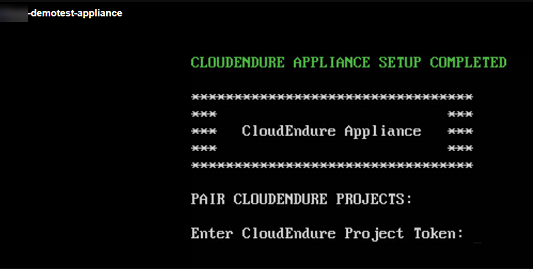
- Enter your Token. If you ever need to regain access to your Token post installation (in order to re-pair the with CloudEndure or for another purpose) you can find the Token (also referred to as the Installation Token) under the Setup & Info > Other Settings tab or from the How to Add Machines link in the Help menu.
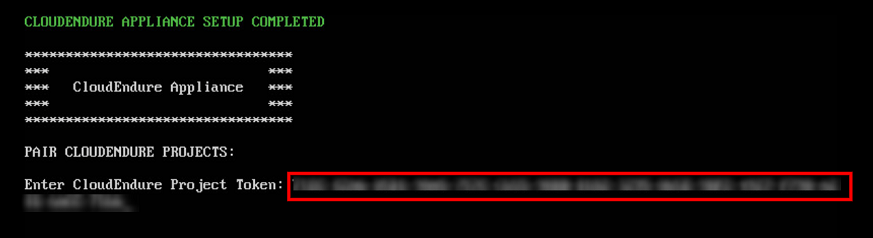
- Once the console has connected, enter your username and password.
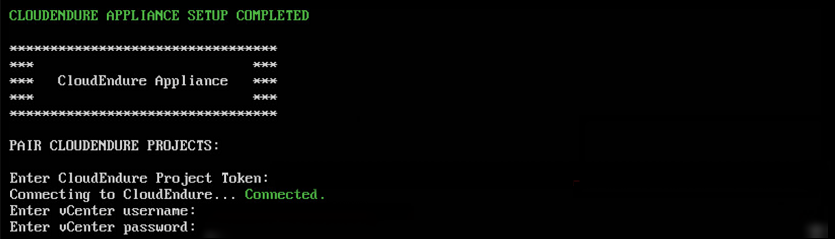
- You will receive a confirmation that the project has been paired successfully.
©2020 COPYRIGHT CloudEndure - Terms of Service - Privacy Policy - AWS Vulnerability Reporting Guidelines - Report a Security Issue
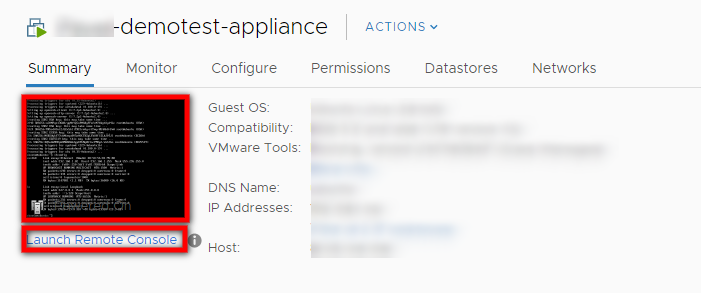
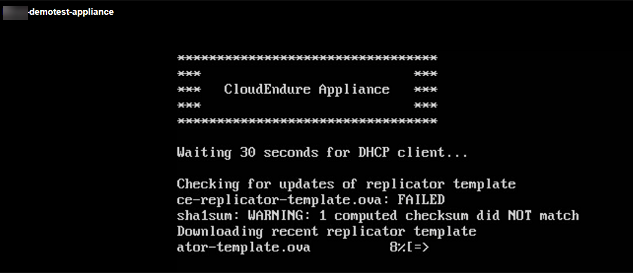
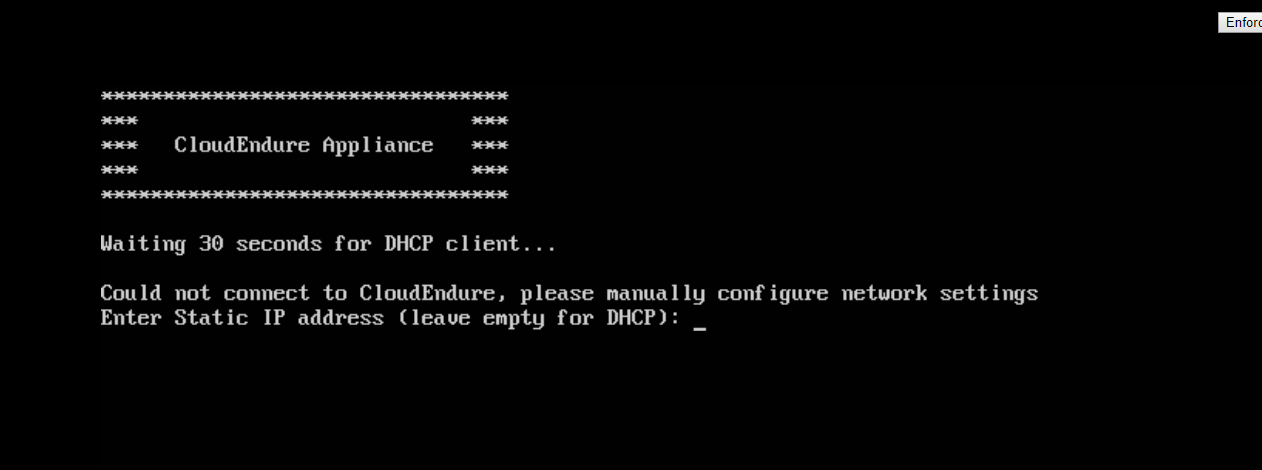
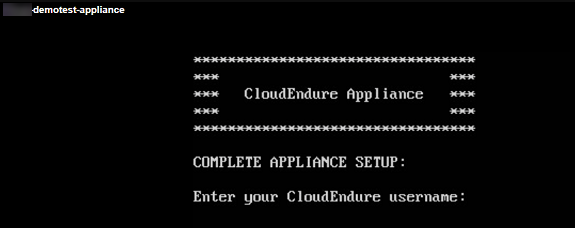
1.png)
.png)