

Important! The information provided in this section is for general Troubleshooting guidance only. The information is provided on "AS IS" basis, with no guarantee of completeness, accuracy or timeliness, and without warranty or representations of any kind, expressed or implied. In no event will CloudEndure and/or its subsidiaries and/or their employees or service providers be liable to you or anyone else for any decision made or action taken in reliance on the information provided above or for any direct, indirect, consequential, special or similar damages (including any kind of loss), even if advised of the possibility of such damages. CloudEndure is not responsible for the update, validation or support of troubleshooting information.
There are cases where the installation was finished successfully, but the CloudEndure AgentThe Agent is a software program that is installed on machines in the Source location that need to be migrated or replicated to the Target location. does not run at all or does not run properly on the Source machineThe computer, physical or virtual machine that needs to be protected by replication (Disaster Recovery) or migrated (Migration) The CloudEndure Agent is installed on the Source machine.. These types of problems will be manifested in the CloudEndure User ConsoleCloudEndure SaaS User Interface. A web-based UI for setting up, managing, and monitoring the Migration and Disaster Recovery solutions. on the Machines page.
By default, when the installation is completed successfully, the replication of the SourceThe location of the Source machine; Currently either a specific Region or Other Infrastructure. machines starts automatically (unless the AgentThe Agent is a software program that is installed on machines in the Source location that need to be migrated or replicated to the Target location. was purposefully installed with the stopped flag), and you can monitor it through the CloudEndure User ConsoleCloudEndure SaaS User Interface. A web-based UI for setting up, managing, and monitoring the Migration and Disaster Recovery solutions.. When the replication starts, the first message that appears in the DATA REPLICATION PROGRESS column is Establish communication between the CloudEndure Agent and the Replication Server.

Usually, this message appears for a short time, 5 minutes at most. It is then replaced with other messages, which indicate the subsequent steps of the replication progress.
If the Establish communication between the… message appears on the User ConsoleCloudEndure SaaS User Interface. A web-based UI for setting up, managing, and monitoring the Migration and Disaster Recovery solutions. for more than 5 minutes, it means that the AgentThe Agent is a software program that is installed on machines in the Source location that need to be migrated or replicated to the Target location. failed to run or never established communication with the CloudEndure Service ManagerThe CloudEndure server.. This state usually occurs due to the following causes:
For all issues that are manifested in this state, first check if the AgentThe Agent is a software program that is installed on machines in the Source location that need to be migrated or replicated to the Target location. is installed on the Source machineThe computer, physical or virtual machine that needs to be protected by replication (Disaster Recovery) or migrated (Migration) The CloudEndure Agent is installed on the Source machine..
Note: Sometimes, the message - Establish communication between the… appears on the User Console in red, and a red icon appears in the STATUS column. This usually means that there is a connectivity problem. In this case, verify that all the network requirements are met.
Note: The User Console will show Communication with Source machine lost if communication between the Agent on the Source machine and CloudEndure is lost for more than an hour. In this case, make sure that communication over TCP Port 1500 and TCP Port 443 is allowed. 
In certain cases, the AgentThe Agent is a software program that is installed on machines in the Source location that need to be migrated or replicated to the Target location. is installed successfully on the Source machineThe computer, physical or virtual machine that needs to be protected by replication (Disaster Recovery) or migrated (Migration) The CloudEndure Agent is installed on the Source machine., but does not run. To handle this installation issue, follow these steps:
If you found that the AgentThe Agent is a software program that is installed on machines in the Source location that need to be migrated or replicated to the Target location. is installed on the Source machineThe computer, physical or virtual machine that needs to be protected by replication (Disaster Recovery) or migrated (Migration) The CloudEndure Agent is installed on the Source machine., but that Data ReplicationThe process of copying all data blocks from selected disks on a Source Machine to Staging Disks. does not start, check if the AgentThe Agent is a software program that is installed on machines in the Source location that need to be migrated or replicated to the Target location. is running.
Checking if the AgentThe Agent is a software program that is installed on machines in the Source location that need to be migrated or replicated to the Target location. is running:
On the Source machineThe computer, physical or virtual machine that needs to be protected by replication (Disaster Recovery) or migrated (Migration) The CloudEndure Agent is installed on the Source machine., enter the following command:
ps -ef | grep cloudendure | grep -v grep | grep -v bash | wc -l
The results are as follows:
If the AgentThe Agent is a software program that is installed on machines in the Source location that need to be migrated or replicated to the Target location. is running, the following results will be displayed:
In this case, contact CloudEndure Support.
If the AgentThe Agent is a software program that is installed on machines in the Source location that need to be migrated or replicated to the Target location. is not running, try to run it manually, as described in the next section.
On the Source machineThe computer, physical or virtual machine that needs to be protected by replication (Disaster Recovery) or migrated (Migration) The CloudEndure Agent is installed on the Source machine., open the Task Manager – Services tab, and locate CloudEndureService. Verify that the service is Running in the Status column.
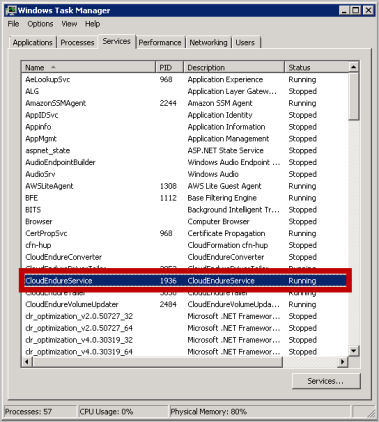
If the AgentThe Agent is a software program that is installed on machines in the Source location that need to be migrated or replicated to the Target location. is running, contact CloudEndure Support.
If the AgentThe Agent is a software program that is installed on machines in the Source location that need to be migrated or replicated to the Target location. is not running, try to run it manually, as described in the following section.
If you found that the AgentThe Agent is a software program that is installed on machines in the Source location that need to be migrated or replicated to the Target location. is installed on the Source machineThe computer, physical or virtual machine that needs to be protected by replication (Disaster Recovery) or migrated (Migration) The CloudEndure Agent is installed on the Source machine. but is not running, you can try to run it manually.
On the Source machineThe computer, physical or virtual machine that needs to be protected by replication (Disaster Recovery) or migrated (Migration) The CloudEndure Agent is installed on the Source machine., enter the following command:
sudo /var/lib/cloudendure/runAgent.sh
On the Source machineThe computer, physical or virtual machine that needs to be protected by replication (Disaster Recovery) or migrated (Migration) The CloudEndure Agent is installed on the Source machine., navigate to Control Panel > System and Security > Administrative Tools > Services.
On the Services pane, locate CloudEndureService. Then, right-click it, and select Start from the pop-up menu
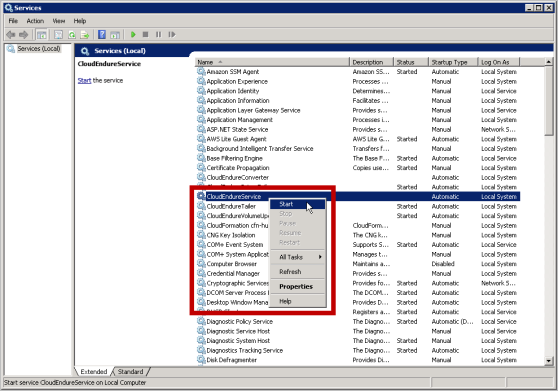
If the AgentThe Agent is a software program that is installed on machines in the Source location that need to be migrated or replicated to the Target location. fails to run, verify that there is enough RAM on the Source machineThe computer, physical or virtual machine that needs to be protected by replication (Disaster Recovery) or migrated (Migration) The CloudEndure Agent is installed on the Source machine. for running the AgentThe Agent is a software program that is installed on machines in the Source location that need to be migrated or replicated to the Target location.. You need at least 300 MB RAM.
[Only for environments that are using a proxy for AgentThe Agent is a software program that is installed on machines in the Source location that need to be migrated or replicated to the Target location.-Console communication]
If you found that the AgentThe Agent is a software program that is installed on machines in the Source location that need to be migrated or replicated to the Target location. is installed and running, but the data replication does not start, there might be a communication problem between the AgentThe Agent is a software program that is installed on machines in the Source location that need to be migrated or replicated to the Target location. and CloudEndure Service ManagerThe CloudEndure server.. This problem usually happens when using a proxy for the communication between the AgentThe Agent is a software program that is installed on machines in the Source location that need to be migrated or replicated to the Target location. and the CloudEndure Service ManagerThe CloudEndure server. over TCP Port 443.
To solve this issue, follow these steps:
Important: Make sure that your corporate firewall allows connections over TCP Port 443.
You can establish communication between the SourceThe location of the Source machine; Currently either a specific Region or Other Infrastructure. machines and the CloudEndure Service ManagerThe CloudEndure server. over TCP Port 443 in two ways:
For https_proxy – use - https://server-ip:port/?? Note: The value must end with '/'.
https_proxy environmental variable to set your proxy server. Learn more about Environmental Variables. 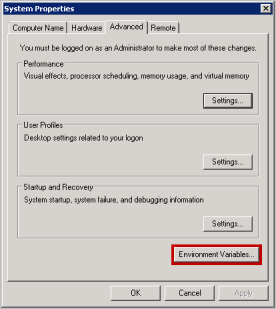
https_proxy environment variable or Edit if the variable already exists.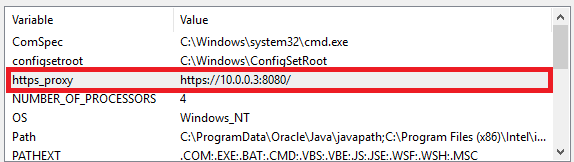
Note: User Variables should not be modified.
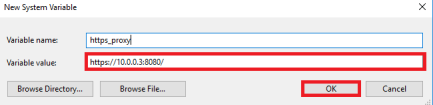
Note: Proxy authentication is not supported with environmental variables.
Note: If the Environment Variable was created after the CloudEndure Agent has been already installed, then the Agent needs to be restarted. To restart the Agent:
Windows: Restart the service called CloudEndureService 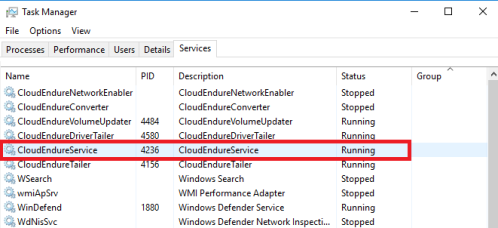
Linux: Run the following commands:/var/lib/cloudendure/stopAgent.sh/var/lib/cloudendure/runAgent.sh
©2020 COPYRIGHT CloudEndure - Terms of Service - Privacy Policy - AWS Vulnerability Reporting Guidelines - Report a Security Issue