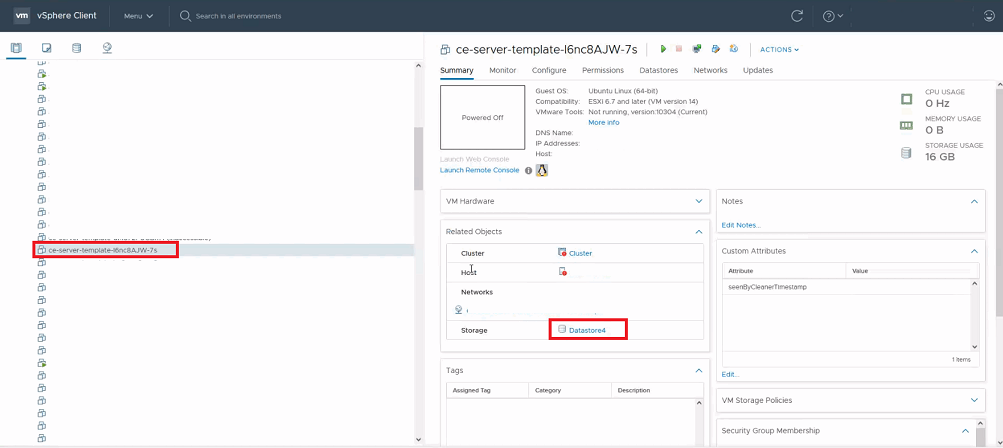

Important! The information provided in this section is for general Troubleshooting guidance only. The information is provided on "AS IS" basis, with no guarantee of completeness, accuracy or timeliness, and without warranty or representations of any kind, expressed or implied. In no event will CloudEndure and/or its subsidiaries and/or their employees or service providers be liable to you or anyone else for any decision made or action taken in reliance on the information provided above or for any direct, indirect, consequential, special or similar damages (including any kind of loss), even if advised of the possibility of such damages. CloudEndure is not responsible for the update, validation or support of troubleshooting information.
Customers that are using VMC on AWS, as well as other customers that experience replication issues (particularly the Failed to boot replication server initiation error) should attempt the troubleshooting step below. This will require deploying a new template to VMC which the appliance was installed.
Note: If you already have a template that is named ce-server-template, then these steps are not necessary unless the template is on the wrong database. 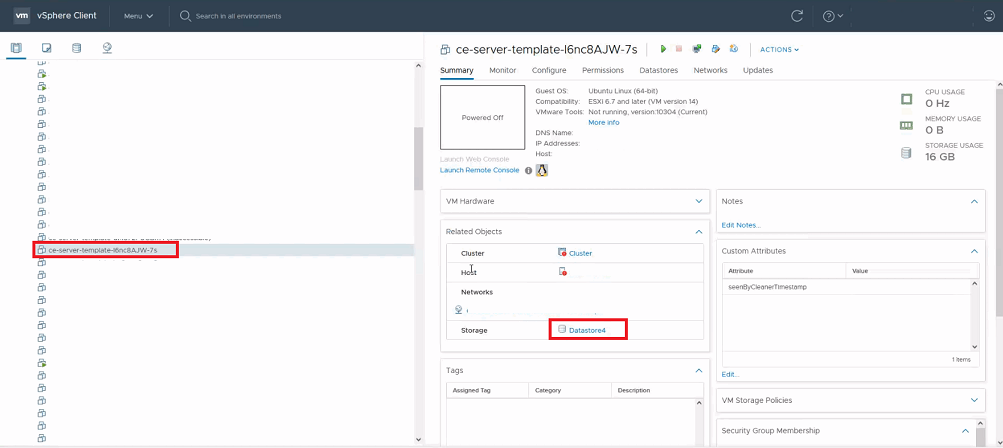
https://console.cloudendure.com/latest/static/ce-replicator-template.ova Click Next. 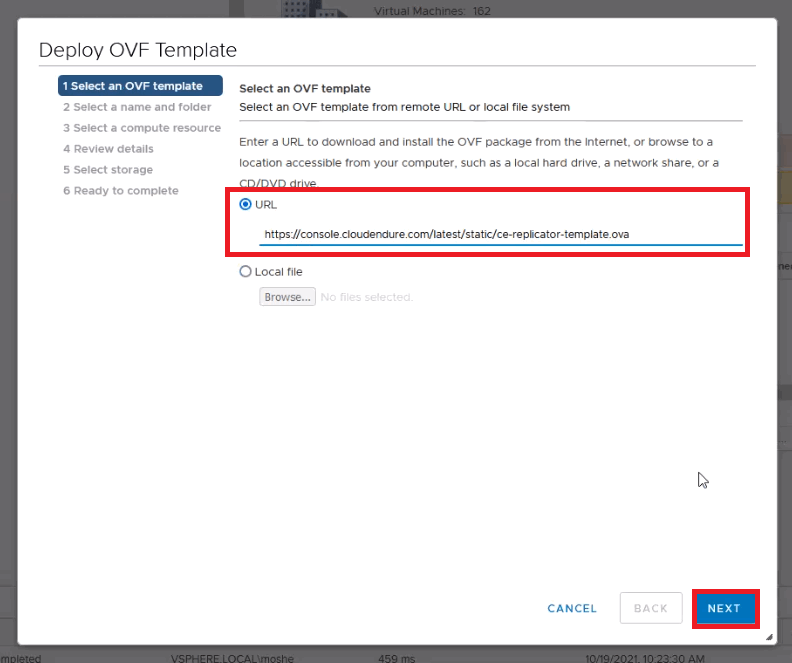
ce-server-template-imported. The name must match for CloudEndure to recognize the VM. You can add a string to the end of the name to differentiate VMs. (example: ce-server-template-imported-1). Load it into the datacenter into which you want to replicate. Click Next. 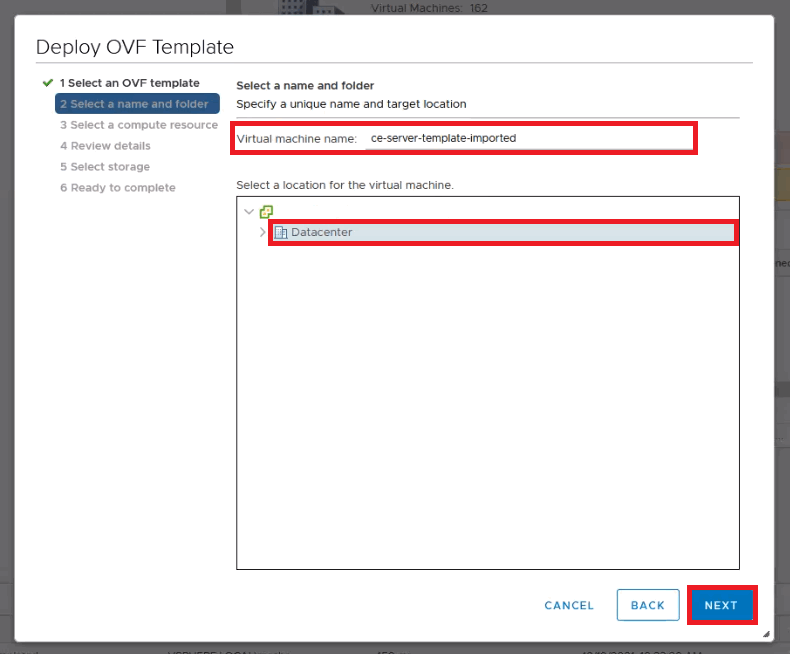
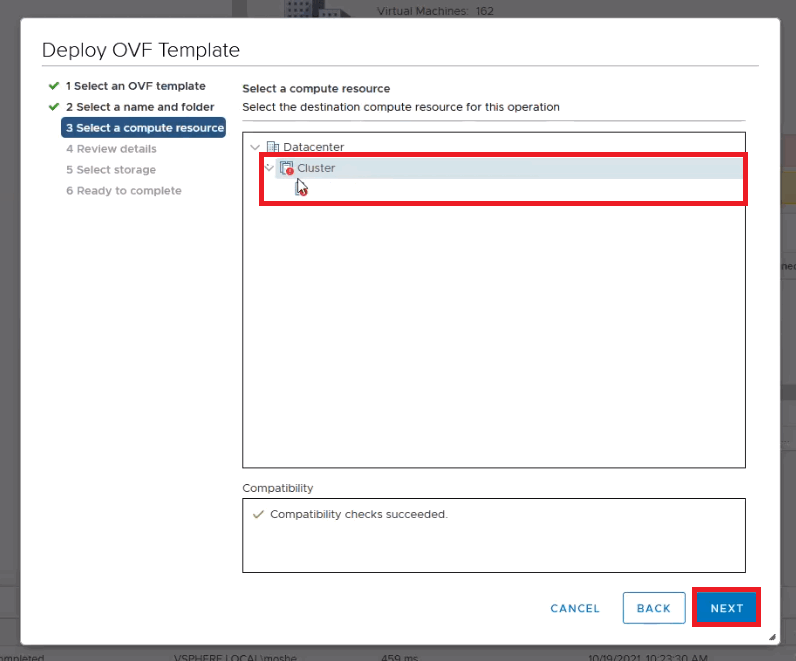
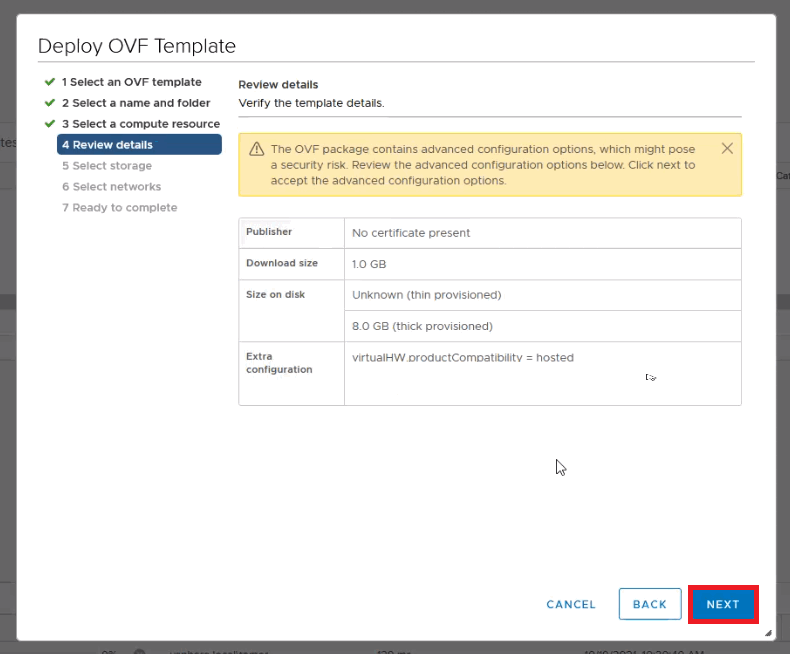
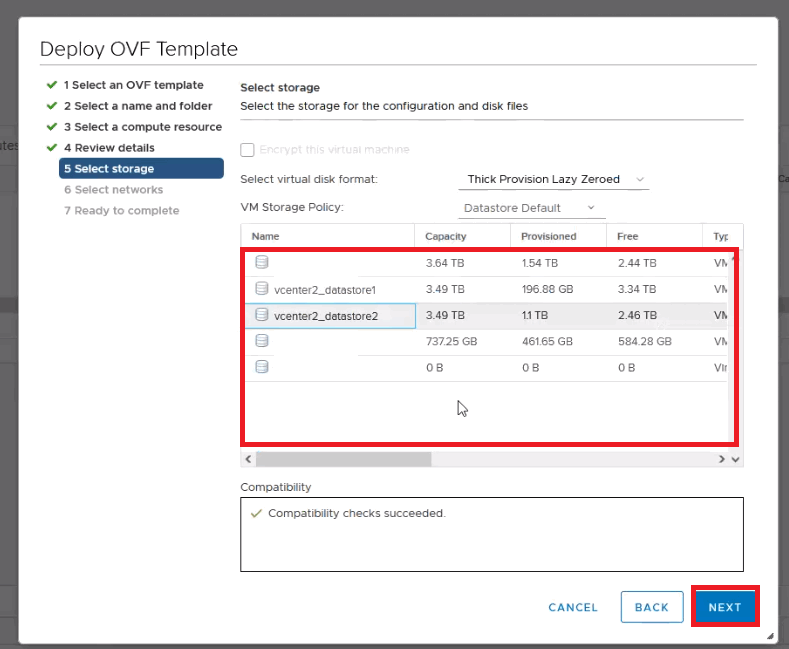
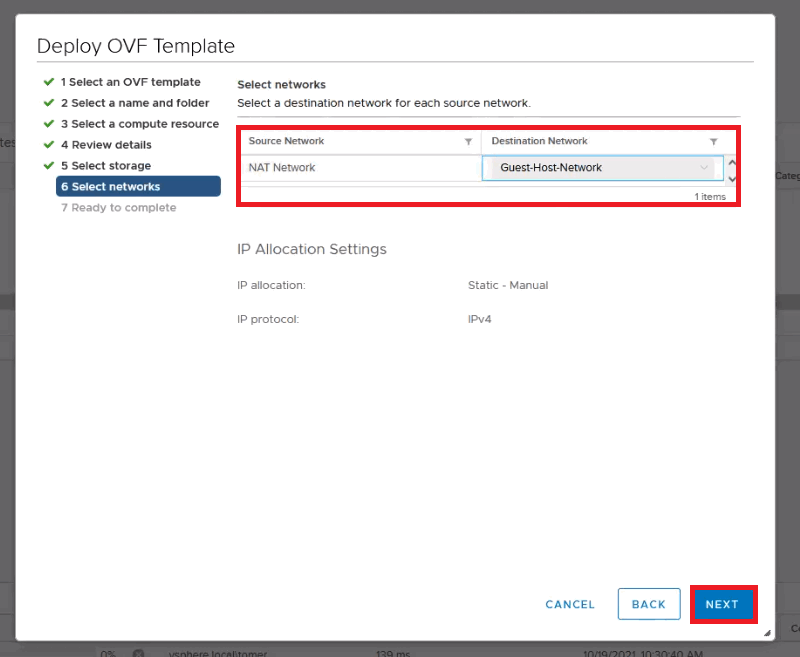
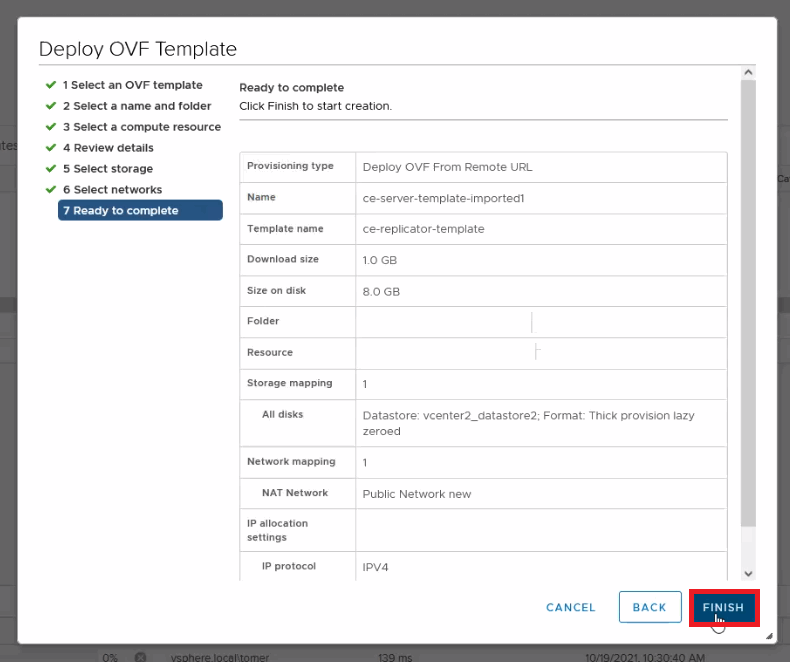

©2020 COPYRIGHT CloudEndure - Terms of Service - Privacy Policy - AWS Vulnerability Reporting Guidelines - Report a Security Issue