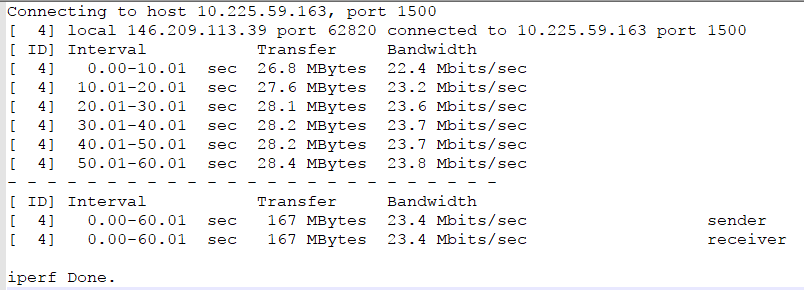

Important! The information provided in this section is for general Troubleshooting guidance only. The information is provided on "AS IS" basis, with no guarantee of completeness, accuracy or timeliness, and without warranty or representations of any kind, expressed or implied. In no event will CloudEndure and/or its subsidiaries and/or their employees or service providers be liable to you or anyone else for any decision made or action taken in reliance on the information provided above or for any direct, indirect, consequential, special or similar damages (including any kind of loss), even if advised of the possibility of such damages. CloudEndure is not responsible for the update, validation or support of troubleshooting information.
The replication speed depends on 4 key factors:
To test your uplink speed, you can you utility such as rthe iperf3 utility as follows:
Note: If you're using Red Hat/CentOS use yum install instead. Note that epel-release package may be required.
iperf3 -s -p 1500 iperf3.exe -i 10 -c [linux server ip] -p 1500 -t 60 -P 1Here is a sample output:
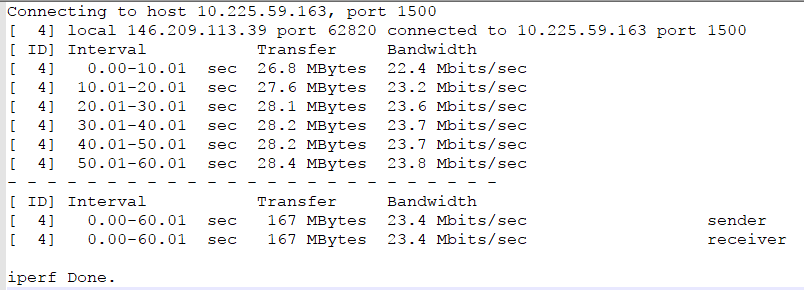
In this output, you can see that the uplink is 23.4Mbps which means that a 100GB (idle) server should be replicated in about 10 hours. You can use this calculator, for example.
Note, if your server writes to disk an average of 20GB/day you need to take it into account when calculating as follows: 20GB/day --> ~2Mbps --> which leave us with only 21.4Mbps available for the initial 100GB.
©2020 COPYRIGHT CloudEndure - Terms of Service - Privacy Policy - AWS Vulnerability Reporting Guidelines - Report a Security Issue