

Following the successful launch of AWS Application Migration (MGN), we plan to start restricting the CloudEndure MigrationThe CloudEndure solution that allows you to move data, applications, and other business elements from an onsite network or a cloud environment to another physical location or cloud environment. service starting June 30, 2022. Learn more.
Before you migrate your SourceThe location of the Source machine; Currently either a specific Region or Other Infrastructure. machines into the TargetThe location where the Replication Server will be located and where Target machines will be created (as a result of Test, Cutover or Recovery). infrastructure, you should test your CloudEndure MigrationThe CloudEndure solution that allows you to move data, applications, and other business elements from an onsite network or a cloud environment to another physical location or cloud environment. solution. The Test Mode action launches and runs a Target machineThe Machine created during Test, Cutover or Recovery. in the TargetThe location where the Replication Server will be located and where Target machines will be created (as a result of Test, Cutover or Recovery). infrastructure for the Source machineThe computer, physical or virtual machine that needs to be protected by replication (Disaster Recovery) or migrated (Migration) The CloudEndure Agent is installed on the Source machine. you selected for testing. By testing your MigrationThe CloudEndure solution that allows you to move data, applications, and other business elements from an onsite network or a cloud environment to another physical location or cloud environment. solution, you can verify that your SourceThe location of the Source machine; Currently either a specific Region or Other Infrastructure. machines are working properly in the TargetThe location where the Replication Server will be located and where Target machines will be created (as a result of Test, Cutover or Recovery). environment. The CloudEndure User ConsoleCloudEndure SaaS User Interface. A web-based UI for setting up, managing, and monitoring the Migration and Disaster Recovery solutions. informs you whether your SourceThe location of the Source machine; Currently either a specific Region or Other Infrastructure. machines were tested or not, and whether the test was successful. The Test Mode action can be performed after the Initial Sync stage has been completed. 
Important!: It is a best practice to perform a test at least one week before you plan to migrate your SourceThe location of the Source machine; Currently either a specific Region or Other Infrastructure. machines. This time frame is intended for identifying potential problems and solving them, before the actual MigrationThe CloudEndure solution that allows you to move data, applications, and other business elements from an onsite network or a cloud environment to another physical location or cloud environment. takes place. After launchingAfter the replication to the Staging area, launching is the process of setting up the Replication Servers, for Testing or Cutover and Recovery purposes. machines in TestThe same for Migration and Disaster Recovery. A process that is initiated manually. Launches Target machines on the Target location, and marks the tested machines on the Console as ready for Live Migration/Disaster Recovery. It is recommended to initiate a Test after the initial replication is completed. When a Test is initiated, an updated snapshot is created on the Staging Aaea. From this snapshot, a disk is created. Mode, use either SSH (Linux) or RDP (Windows) to connect to your machineA physical or virtual computer. and ensure that everything is working correctly. If there are any issues, contact Support.
You can test one Source machineThe computer, physical or virtual machine that needs to be protected by replication (Disaster Recovery) or migrated (Migration) The CloudEndure Agent is installed on the Source machine. at a time, or test simultaneously multiple SourceThe location of the Source machine; Currently either a specific Region or Other Infrastructure. machines. For each Source machineThe computer, physical or virtual machine that needs to be protected by replication (Disaster Recovery) or migrated (Migration) The CloudEndure Agent is installed on the Source machine., you will be informed on the success or failure of the test. You can test your Source machineThe computer, physical or virtual machine that needs to be protected by replication (Disaster Recovery) or migrated (Migration) The CloudEndure Agent is installed on the Source machine. as many times as you want. Each new test first deletes the previously launched Target machineThe Machine created during Test, Cutover or Recovery. and dependent resources. Then, it launches a new Target machineThe Machine created during Test, Cutover or Recovery. that reflects the most up-to-date state of the Source machineThe computer, physical or virtual machine that needs to be protected by replication (Disaster Recovery) or migrated (Migration) The CloudEndure Agent is installed on the Source machine.. After the test, the replication continues as before. The new and modified data on the Source machineThe computer, physical or virtual machine that needs to be protected by replication (Disaster Recovery) or migrated (Migration) The CloudEndure Agent is installed on the Source machine. is transferred to the Staging AreaA part of the Target location; includes the Replication Servers’ subnet, IPs, and the Replication Servers and their disks., and not to the TargetThe location where the Replication Server will be located and where Target machines will be created (as a result of Test, Cutover or Recovery). machines that were launched following the test.
Note: Windows Source machines need to have at least 2 GB of free space to successfully launch a Target machine.
Note: During a test, it is recommended to verify that the subnet of the Target site is isolated. This isolation is designed to prevent conflicts with the Source site.
Note: Take into consideration that the Test Mode action launches actual machines in your Target infrastructure, and that you will be billed for these machines by your cloud provider. You can terminate the operation of these Target machines once you verified that they are working properly, without impacting your Migration solution's success.
The Test Mode action workflow is as follows:
Note: You should ensure that the application is running by connecting the Target machine following the Test.
 Target machine can be launched
Target machine can be launched


Note: If you do not select the Source machines you want to test, once you will click the Test Mode button, you will be asked to make the selection.

Note: Any previous Target machines launched for the Source machines you are testing will be deleted.
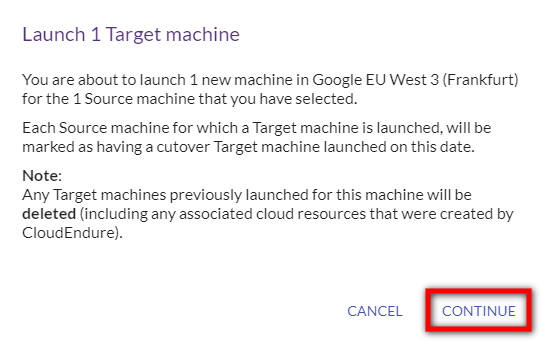
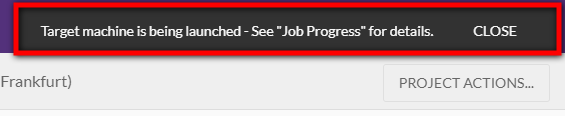
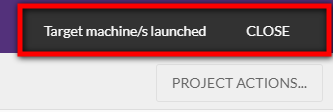

 under the STATUS column, which previously indicated that the machineA physical or virtual computer. has not been tested, will disappear (if no other issues are present.) The purple icon
under the STATUS column, which previously indicated that the machineA physical or virtual computer. has not been tested, will disappear (if no other issues are present.) The purple icon  , which indicates that a Target machineThe Machine created during Test, Cutover or Recovery. has been launched for the selected Source machineThe computer, physical or virtual machine that needs to be protected by replication (Disaster Recovery) or migrated (Migration) The CloudEndure Agent is installed on the Source machine., will appear.
, which indicates that a Target machineThe Machine created during Test, Cutover or Recovery. has been launched for the selected Source machineThe computer, physical or virtual machine that needs to be protected by replication (Disaster Recovery) or migrated (Migration) The CloudEndure Agent is installed on the Source machine., will appear.

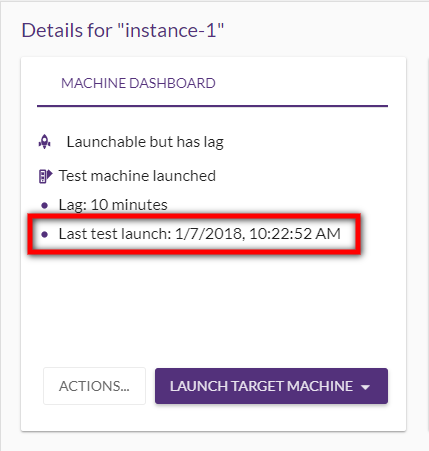
©2020 COPYRIGHT CloudEndure - Terms of Service - Privacy Policy - AWS Vulnerability Reporting Guidelines - Report a Security Issue