

Before you prepare your SourceThe location of the Source machine; Currently either a specific Region or Other Infrastructure. machines for recovery into the TargetThe location where the Replication Server will be located and where Target machines will be created (as a result of Test, Cutover or Recovery). infrastructure, you should test your CloudEndure Disaster RecoveryThe CloudEndure solution that enables the recovery or continuation of vital technology infrastructure and systems in case of a crippling event. solution. The Test Mode action launches and runs a Target machineThe Machine created during Test, Cutover or Recovery. in the TargetThe location where the Replication Server will be located and where Target machines will be created (as a result of Test, Cutover or Recovery). infrastructure for the Source machineThe computer, physical or virtual machine that needs to be protected by replication (Disaster Recovery) or migrated (Migration) The CloudEndure Agent is installed on the Source machine. you selected for testing. You can test a FailoverA backup operational mode in which the functions of a system component are assumed by secondary system components when the primary component becomes unavailable through either failure or scheduled down time. by selecting the relevant machines and clicking the Test Mode action. 
To test a FailoverA backup operational mode in which the functions of a system component are assumed by secondary system components when the primary component becomes unavailable through either failure or scheduled down time. of one or more machines into your TargetThe location where the Replication Server will be located and where Target machines will be created (as a result of Test, Cutover or Recovery). cloud region of choice, make sure that all the required machines’ status shows a purple launch icon in the Status column. This will create TargetThe location where the Replication Server will be located and where Target machines will be created (as a result of Test, Cutover or Recovery). machines for the selected SourceThe location of the Source machine; Currently either a specific Region or Other Infrastructure. machines based on machineA physical or virtual computer. and network properties you defined in the Blueprint section.
Important! The TestThe same for Migration and Disaster Recovery. A process that is initiated manually. Launches Target machines on the Target location, and marks the tested machines on the Console as ready for Live Migration/Disaster Recovery. It is recommended to initiate a Test after the initial replication is completed. When a Test is initiated, an updated snapshot is created on the Staging Aaea. From this snapshot, a disk is created. action will delete previously launched TargetThe location where the Replication Server will be located and where Target machines will be created (as a result of Test, Cutover or Recovery). machines!
Important! You should run a TestThe same for Migration and Disaster Recovery. A process that is initiated manually. Launches Target machines on the Target location, and marks the tested machines on the Console as ready for Live Migration/Disaster Recovery. It is recommended to initiate a Test after the initial replication is completed. When a Test is initiated, an updated snapshot is created on the Staging Aaea. From this snapshot, a disk is created. prior to launchingAfter the replication to the Staging area, launching is the process of setting up the Replication Servers, for Testing or Cutover and Recovery purposes. a machineA physical or virtual computer. in Recovery Mode. After testing either SSH (Linux) or RDP (Windows) into your machineA physical or virtual computer. to ensure that everything is working correctly. If there are any issues, contact Support.
Note: Windows Source machines need to have at least 2 GB of free space to successfully launch a Target machine.
If your TargetThe location where the Replication Server will be located and where Target machines will be created (as a result of Test, Cutover or Recovery). infrastructure is an extension of your SourceThe location of the Source machine; Currently either a specific Region or Other Infrastructure., it is recommended that you isolate the TargetThe location where the Replication Server will be located and where Target machines will be created (as a result of Test, Cutover or Recovery). subnet to ensure that the test TargetThe location where the Replication Server will be located and where Target machines will be created (as a result of Test, Cutover or Recovery). machines will not affect your original workloads. Do not forget to remove the isolation (or select a different subnet in the Blueprint page) before performing an actual FailoverA backup operational mode in which the functions of a system component are assumed by secondary system components when the primary component becomes unavailable through either failure or scheduled down time..
After the TargetThe location where the Replication Server will be located and where Target machines will be created (as a result of Test, Cutover or Recovery). machines are created, allow them time to boot. Contact Support if the machines do not boot after a significant amount of time.
 Target machine can be launched
Target machine can be launched


Note: Any previous Target machines launched for the Source machines you are testing will be deleted.
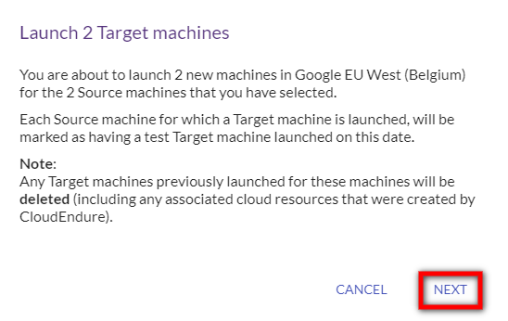
Note: If the "Latest" Recovery Point is chosen, then CloudEndure will take a new snapshot of the Source machine and use that snapshot.
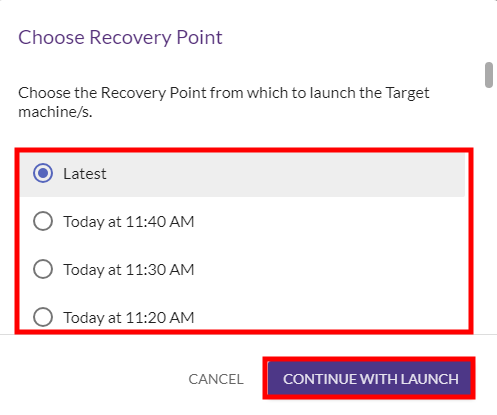
vCenterVMWare's virtual environment management platform. only allows you a single Recovery PointA specific point within the Point-in-Time Recovery function. every 1 day in the past 25 days.

Note: You can view the progress of the Target machine launch by clicking on the Job Progress tab. 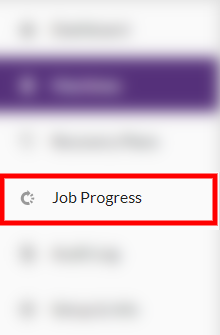
The Job Progress window will appear, providing details for the Target machine launch process. 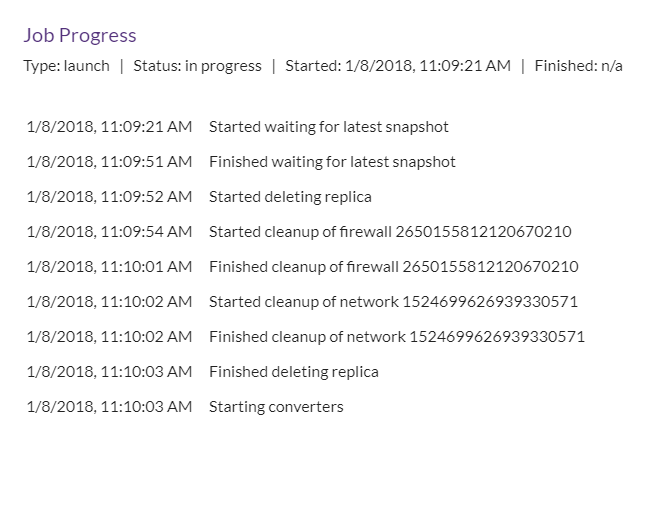

 under the STATUS column, which previously indicated that the machineA physical or virtual computer. has not been tested, will disappear (if no other issues are present.) The purple icon
under the STATUS column, which previously indicated that the machineA physical or virtual computer. has not been tested, will disappear (if no other issues are present.) The purple icon  , which indicates that a Target machineThe Machine created during Test, Cutover or Recovery. has been launched for the selected Source machineThe computer, physical or virtual machine that needs to be protected by replication (Disaster Recovery) or migrated (Migration) The CloudEndure Agent is installed on the Source machine., will appear.
, which indicates that a Target machineThe Machine created during Test, Cutover or Recovery. has been launched for the selected Source machineThe computer, physical or virtual machine that needs to be protected by replication (Disaster Recovery) or migrated (Migration) The CloudEndure Agent is installed on the Source machine., will appear.

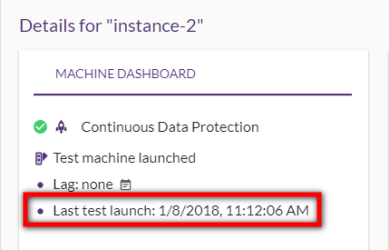
©2020 COPYRIGHT CloudEndure - Terms of Service - Privacy Policy - AWS Vulnerability Reporting Guidelines - Report a Security Issue