.png)

The Target machineThe Machine created during Test, Cutover or Recovery. Blueprint is a set of instructions on how to launch a Target machineThe Machine created during Test, Cutover or Recovery. for the selected Source machineThe computer, physical or virtual machine that needs to be protected by replication (Disaster Recovery) or migrated (Migration) The CloudEndure Agent is installed on the Source machine.. The Blueprint settings will serve as the base settings for the creation of the Target machineThe Machine created during Test, Cutover or Recovery..
You can change the Blueprint after the Target machineThe Machine created during Test, Cutover or Recovery. has been launched. For the new Blueprint setting to take effect, you will need to launch a new Target machineThe Machine created during Test, Cutover or Recovery..
Note: Each Target infrastructure has its own unique Blueprint settings.
Note: Learn about advanced Blueprint settings, including Best-match Target Machine Launch, Private IP for Target Machine, and Using Existing Instance ID here.
Select the BLUEPRINT tab from the right-hand top navigation menu..png)
You can configure an individual machineA physical or virtual computer.'s Blueprint by editing the fields in the BLUEPRINT tab. Settings differ by platform. The following fields are available:
Ex. AWS Blueprint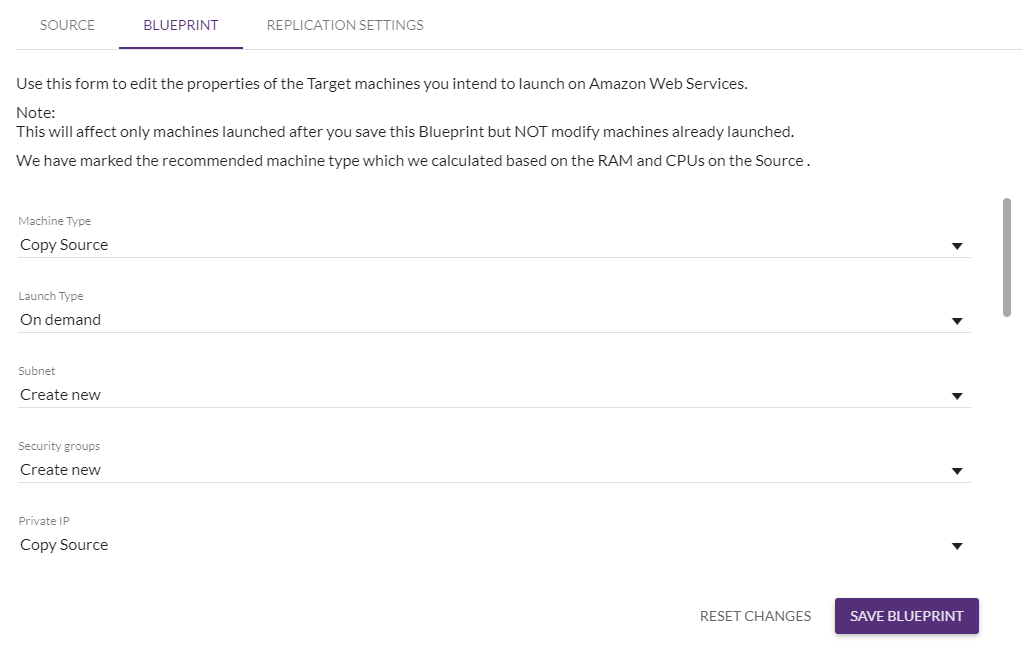
Note: If you select a dedicated host, you need to do either (but not both of):
- Select which dedicated host the machine would be launched on from the list.
- Select a Host Resource Group with an appropriate License Configuration. Note that for a Host Resource Group to function correctly, the associated License Configuration must be core- or socket-based.
Note: All machines need to be selected and launched simultaneously in order to launch them in the same Target VPC. If machines are launched individually, then each machine will launch in a new, separate, VPC.
Note: If you set a new Private IP, verify that it is part of the Subnet range and that it is not already taken/used.
Note: When the IAM Role is set to None, the IAM role of the Source machine will be automatically copied to the Target machine.
Note: The default disk type value (Provisioned SSD) utilizes io1 EBS volumes, with provisioned IOPs for volumes sized between 4 GiB and 16 TiB (volumes that are smaller than 4 GiB use gp2 disk types as the default). This disk type is used to ensure the shortest possible EC2 boot time for the launched target instances, but is more expensive than the other disk types. If you wish to utilize less expensive disk types, then select the Standard (EBS Magnetic) or SSD (gp2 or gp3) options. Note that selecting the less expensive disk types may increase the EC2 boot time. Learn more about AWS disk types.
Note: CloudEndure does not currently support replicating EC2 instances that utilize the EBS volume multi-attach feature because it does not support run-instances at launch.
Note: Certain disk options require you to assign provisioned IOPS to the disk. The maximum ratio of provisioned IOPS to requested volume size (in GiB) is 50:1 for io1 volumes and 500:1 for io2 volumes.
Note: The gp3 disk options allows you to set the throughput of the disk. The maximum throughput per volume is 1,000 MB/s.
When launchingAfter the replication to the Staging area, launching is the process of setting up the Replication Servers, for Testing or Cutover and Recovery purposes. TargetThe location where the Replication Server will be located and where Target machines will be created (as a result of Test, Cutover or Recovery). Machines, the Console provides you with the option to launch the TargetThe location where the Replication Server will be located and where Target machines will be created (as a result of Test, Cutover or Recovery). machines based on settings that best match the current hardware on the Source MachineThe computer, physical or virtual machine that needs to be protected by replication (Disaster Recovery) or migrated (Migration) The CloudEndure Agent is installed on the Source machine. for AWS machines. The best match option will launch a right-sized machineA physical or virtual computer. in the TargetThe location where the Replication Server will be located and where Target machines will be created (as a result of Test, Cutover or Recovery). infrastructure with at least the amount of RAM and CPUs + Cores necessary to match the settings of the Source machineThe computer, physical or virtual machine that needs to be protected by replication (Disaster Recovery) or migrated (Migration) The CloudEndure Agent is installed on the Source machine..
Note: The recommended machine type will change if the hardware information on the Source machine changes. Selecting the Copy Source option will change the recommended machine type in the Blueprint automatically if the Source machine changes.
Note: Certain AWS Availability Zones do not support XEN instances. When launching a Target machine for an AWS XEN-instance based Source machine with the Copy Source option in a Target Availability Zone that does not support XEN instances, the launch will fail. In order to mitigate this issue, CloudEndure will automatically fallback and try to launch a supported Nitro-based m5 instance type with the same size as a original Source machine instead.
This fallback feature is not supported when the Source machine runs certain older OSs such as RHEL5, CentOS 5, Windows 2008, Windows 2003, SLES 11, Ubuntu 14, and any other operating system that does not support NVMe storage. In this case, Target machine launch will fail. To mitigate this issue, you should either upgrade the OS on your Source machine or set your Source to Other Infrastructure and then select Subnets in supports AZs.
The Target machineThe Machine created during Test, Cutover or Recovery. Blueprint will display the recommended machineA physical or virtual computer. type. If you want to utilize the recommended settings, select the Copy Source option under the Instance Type category. If you want to set custom values, then select the Custom value. 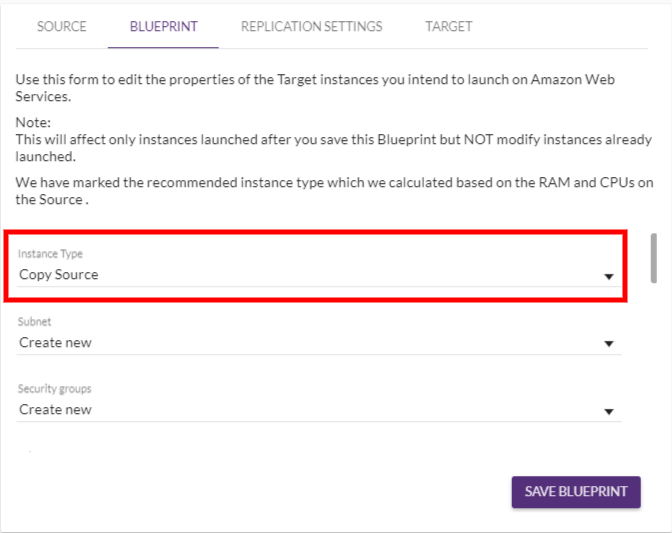
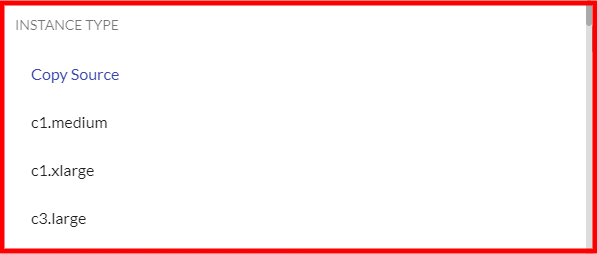
CloudEndure identifies the IP address of the Source machineThe computer, physical or virtual machine that needs to be protected by replication (Disaster Recovery) or migrated (Migration) The CloudEndure Agent is installed on the Source machine.. This makes sure that the Private IP used by the Target MachineThe Machine created during Test, Cutover or Recovery. matches the Private IP used by the SourceThe location of the Source machine; Currently either a specific Region or Other Infrastructure. IP.
When a new machineA physical or virtual computer. is installed, the User ConsoleCloudEndure SaaS User Interface. A web-based UI for setting up, managing, and monitoring the Migration and Disaster Recovery solutions. automatically sets the Private IP field to Copy Source.
For existing machines, select the Copy Source option under the Private IP field to match IPs. The Private IP will be filled in automatically.
Note: If the Target Subnet and Source Subnet are shared using a VPN, the Source Private IP is already in use, and the Copy Source option should not be used.
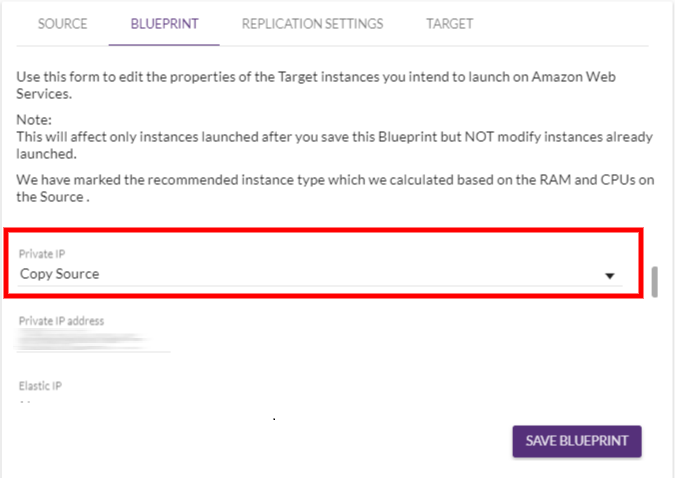
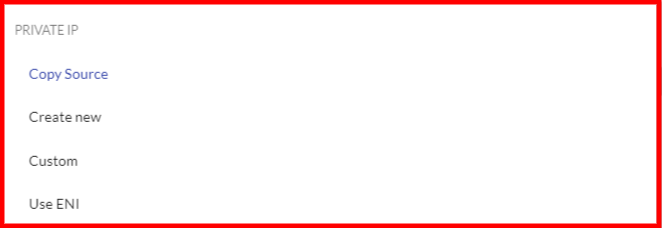
You can use an existing AWS instance as your Target machineThe Machine created during Test, Cutover or Recovery. instead of launchingAfter the replication to the Staging area, launching is the process of setting up the Replication Servers, for Testing or Cutover and Recovery purposes. a new instance for your Target machineThe Machine created during Test, Cutover or Recovery..
Important! This feature is only intended for specific edge-cases. Most CloudEndure replication scenarios do not use this feature. You should only use this feature if you have a specific business need (such as whitelisted AMIs from which you want to run the Target machineThe Machine created during Test, Cutover or Recovery..)
Important! In regular replication scenarios, CloudEndure ensures that the AMI from which the machineA physical or virtual computer. is created is properly licensed (Ex. Windows licensing). CloudEndure is unable to ensure that the AMIs are properly licensed if this feature is activated. It is therefore the customer's responsibility to ensure that all licenses are valid.
Important! Ensure that the selected AWS instance resides in the same AWS AccountThe entity that signed up with CloudEndure. and AWS RegionA Region denotes a geographical area (US east, EU west, etc.). Each Region has multiple, isolated locations known as Zones. Zones are isolated from one another, but Zones within the same Region are connected through low-latency links. Cloud Regions exist in AWS, Microsoft Azure, and GCP. as your Target Infrastructure as selected in your Replication Settings.
Important! Ensure that you enter the ID of an existing AWS instance.
Important! Validate the selected AWS instance is in a Stopped state in the AWS Console.
Important! CloudEndure will detach any existing disks from the selected AWS instance.
Note: If you wish to use this feature when Failing back from an AWS Target to an AWS Source (launching machines in your original Source lcoation), you have to perform the following additional steps:
1. Add a "Name" tag to the existing instance used. The tag value should be "CloudEndure".
2. Add a "Name" tag to each volume in that instance. The tag value should be "CloudEndure".
3. Save the Blueprint to confirm the changes.
Enter the instance ID of the machineA physical or virtual computer. into the Use Existing Instance ID field.
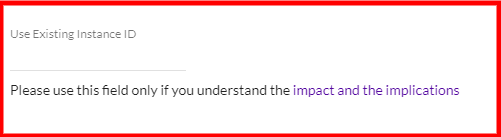
Once the instance ID has been entered, your Blueprint settings will be limited. You will only be able to select the Initial Target Instance State and Disks. All other properties belong to the chosen TargetThe location where the Replication Server will be located and where Target machines will be created (as a result of Test, Cutover or Recovery). instance and CloudEndure cannot change them.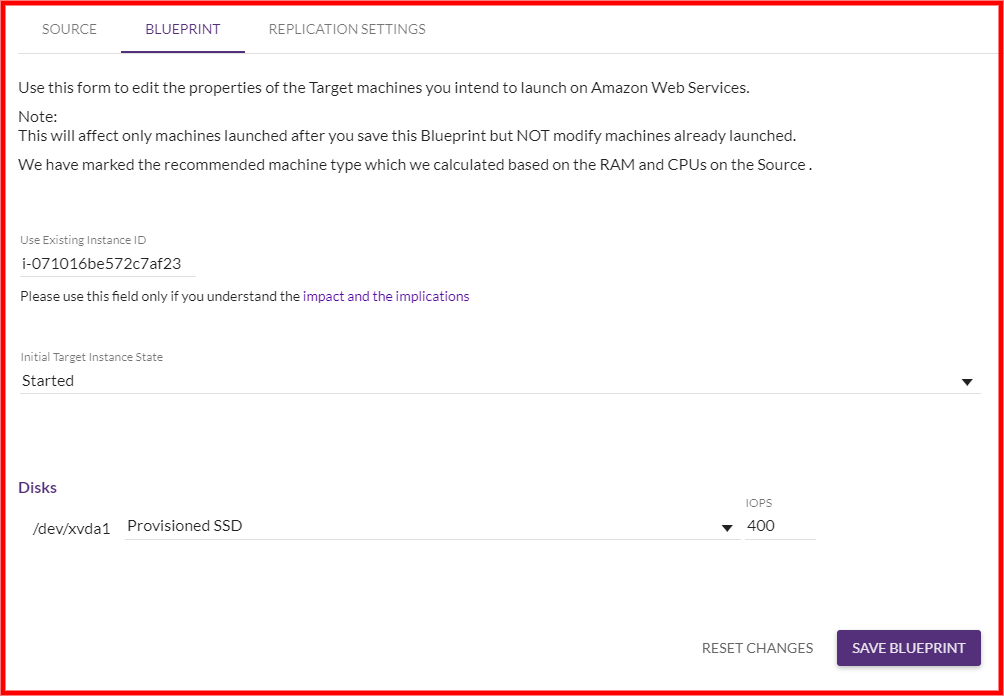
Click SAVE BLUEPRINT to validate the change.
©2020 COPYRIGHT CloudEndure - Terms of Service - Privacy Policy - AWS Vulnerability Reporting Guidelines - Report a Security Issue